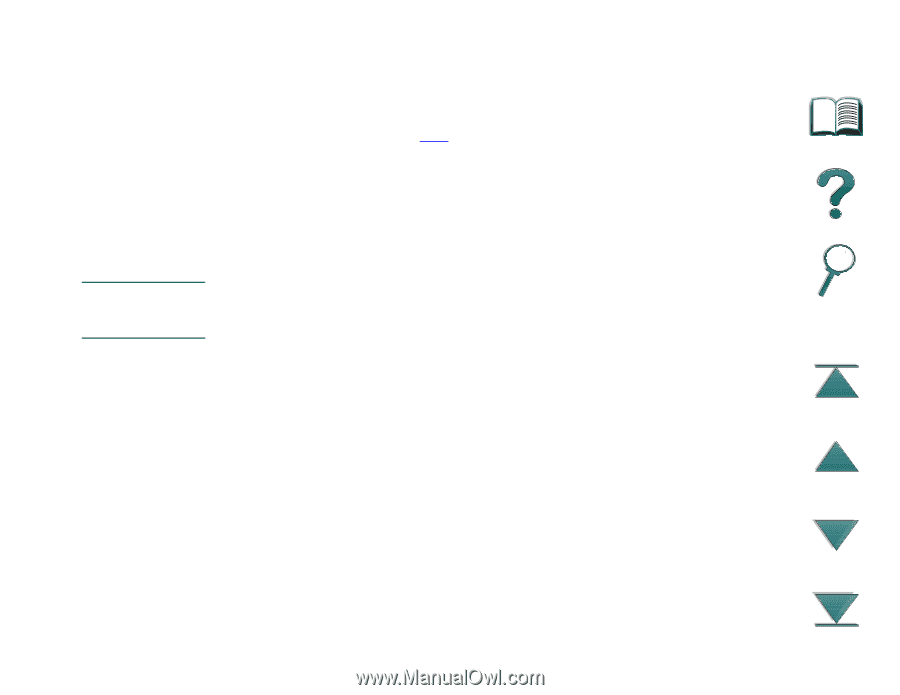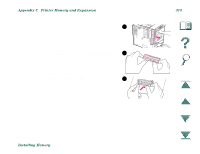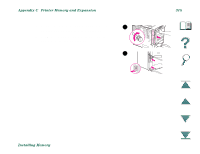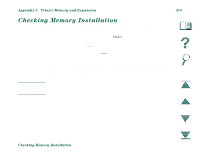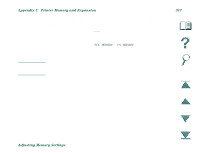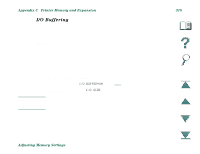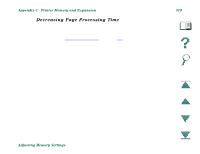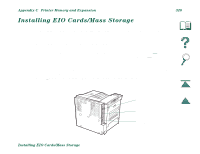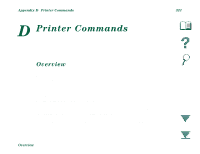HP LaserJet 8000 HP LaserJet 8000, 8000 N, 8000 DN, and HP Mopier 240 Printers - Page 317
Appendix C, Printer Memory and Expansion, Adjusting Memory Settings, From the Configuration Menu, set
 |
View all HP LaserJet 8000 manuals
Add to My Manuals
Save this manual to your list of manuals |
Page 317 highlights
Appendix C Printer Memory and Expansion 317 3. Using a software application, download all the fonts you want to use in the selected language. 4. Print a configuration page (page 228). The amount of memory used by the fonts is listed next to the language. Round this figure up to the nearest 100 KB. (For example, if 475 KB are shown, 500 KB should be reserved.) 5. From the Configuration Menu, set PCL MEMORY or PS MEMORY to the value determined in step 4. 6. Repeat step 3. (You must download all fonts again. See the note below.) Note When you change the Resource Saving setting, all downloaded resources (such as fonts or macros) will need to be downloaded again, unless they are stored on an optional hard disk or flash DIMM. Adjusting Memory Settings