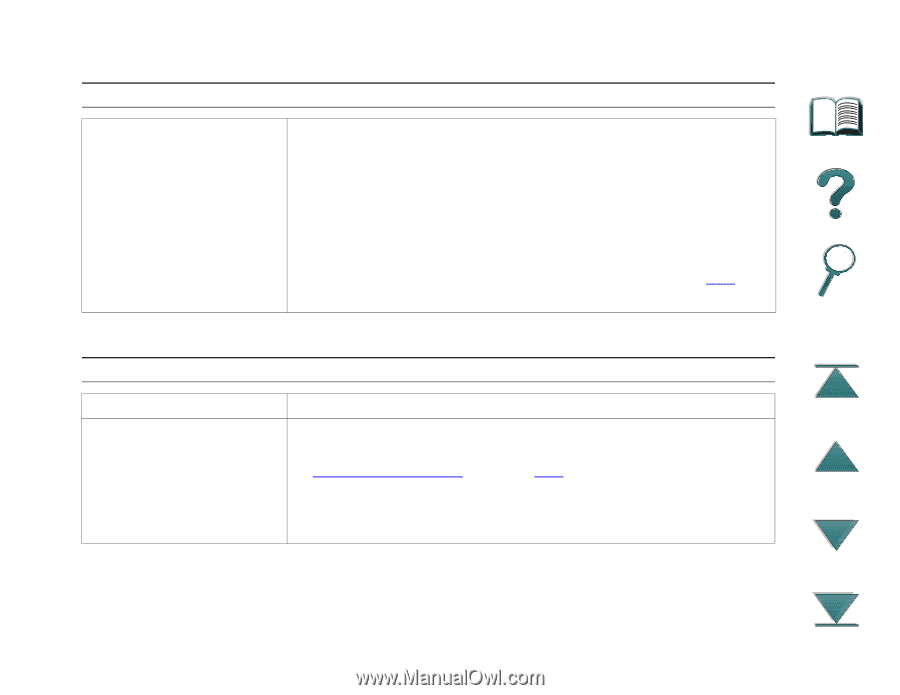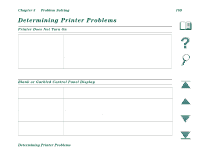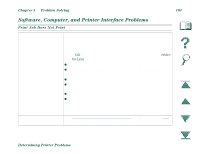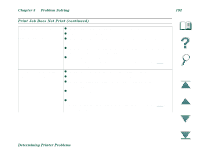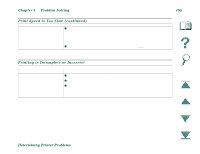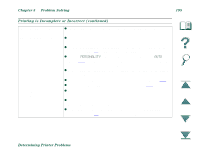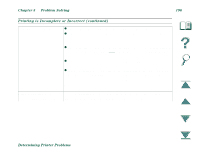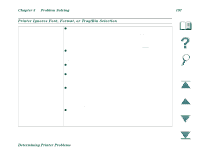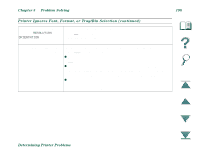HP LaserJet 8000 HP LaserJet 8000, 8000 N, 8000 DN, and HP Mopier 240 Printers - Page 193
Problem Solving, Determining Printer Problems, Print Speed is Too Slow
 |
View all HP LaserJet 8000 manuals
Add to My Manuals
Save this manual to your list of manuals |
Page 193 highlights
Chapter 5 Problem Solving 193 Print Job Does Not Print (continued) Data light is flashing but nothing prints. z Ensure that you are using the correct printer driver. z Complex print job may still be processing. z Ensure the printer is online. Make sure control panel reads processing job. z Open the Top Cover. Pull out the toner cartridge and check for paper. Reseat the toner cartridge. z Open trays 2 and 3. Ensure that the appropriate paper is inserted. (For more information on paper specifications, see page 256.) Close the trays. Print Speed is Too Slow Situation First page takes much longer to print than following pages. Solution z Make sure that the printer is warm. z Set the Power Save feature for a longer time period. (See "Configuration Page" on page 228.) If a page takes longer to print due to complex formatting commands, changing the Power Save setting might not improve print speed. You might want to simplify the page. Determining Printer Problems