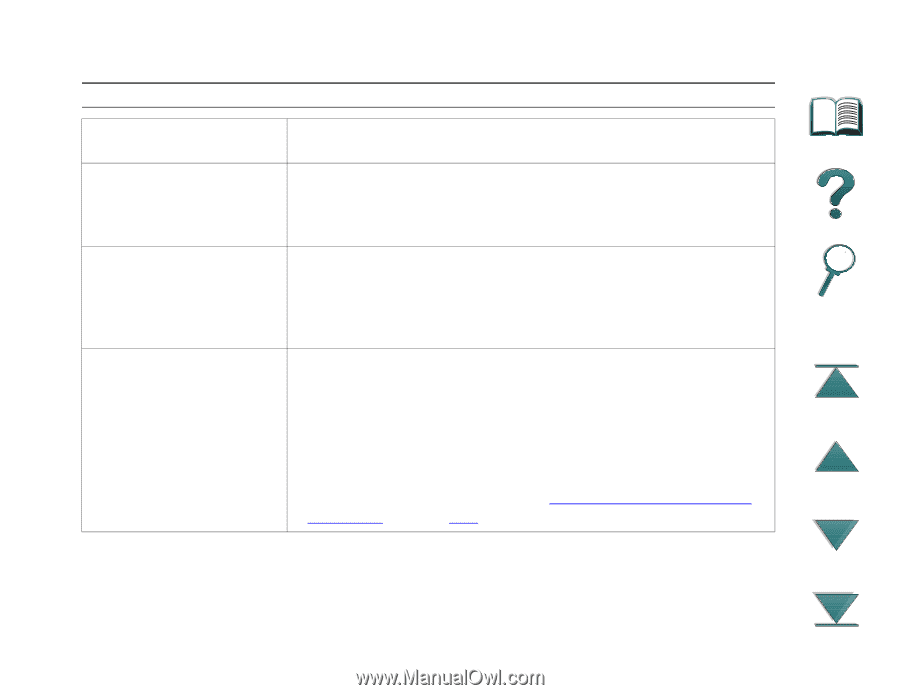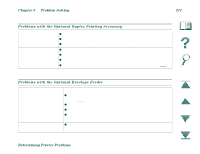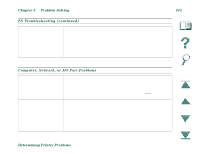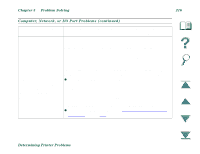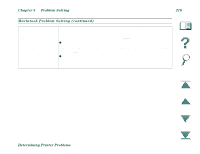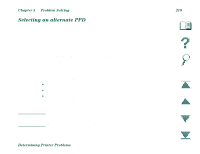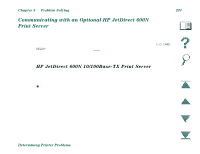HP LaserJet 8000 HP LaserJet 8000, 8000 N, 8000 DN, and HP Mopier 240 Printers - Page 216
Problem Solving, Determining Printer Problems, Computer, Network
 |
View all HP LaserJet 8000 manuals
Add to My Manuals
Save this manual to your list of manuals |
Page 216 highlights
Chapter 5 Problem Solving 216 Computer, Network, or I/O Port Problems (continued) Software is selecting the Check your operating system's port settings to be sure the wrong port. print job is being sent to the correct port (for example, LPT1). Printer port problem Check that your computer's port is configured and working properly. One way to check this is to connect another printer to that port on your computer and print an application you know works. Network or shared printer Check for network or shared printer problems by connecting problems your computer directly to the printer and printing from an application you know works. If you suspect network problems, check with your network administrator or consult the network documentation that came with your printer network card(s). Computer displays DOS z Add a Mode command to your computer's AUTOEXEC.BAT file for messages such as: Write the parallel port. It should be inserted immediately following the Fault Error Writing Device PATH statement: LPTn: Abort, Retry, Ignore? For DOS versions below 4.0, add: MODE LPT1:,P For DOS versions 4.0 and above, add: MODE LPT1:,B z The I/O cable might be faulty; see "Printing is Incomplete or Incorrect" on page 194. Determining Printer Problems