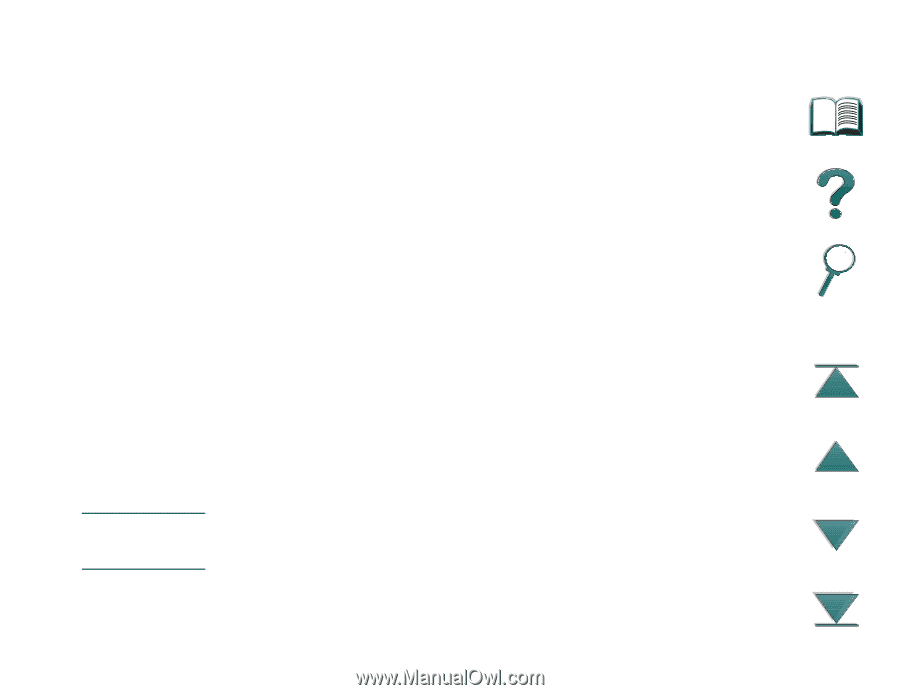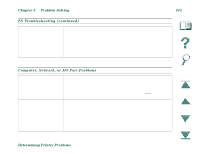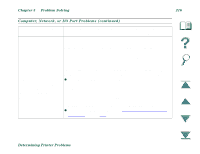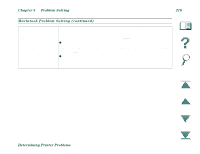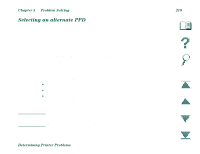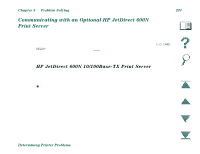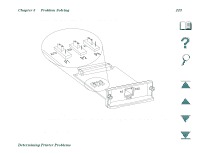HP LaserJet 8000 HP LaserJet 8000, 8000 N, 8000 DN, and HP Mopier 240 Printers - Page 219
Selecting an alternate PPD
 |
View all HP LaserJet 8000 manuals
Add to My Manuals
Save this manual to your list of manuals |
Page 219 highlights
Chapter 5 Problem Solving 219 Selecting an alternate PPD 1. Open the Chooser from the Apple menu. 2. Click the LaserWriter icon. 3. If you are on a network with multiple zones, select the zone in the AppleTalk Zones box where the printer is located. 4. Click the printer name you want to use in the Select a PostScript Printer box. (Double-clicking will immediately generate the next few steps.) 5. Click Setup... (This button might read Create for first-time setup.) 6. Click Select PPD.... 7. Find the desired PPD in the list and click Select. If the desired PPD is not listed, choose one of the following options: Š Select a PPD for a printer with similar features. Š Select a PPD from another folder. Š Select the generic PPD by clicking Use Generic. The generic PPD allows you to print, but limits your access to printer features. 8. In the Setup dialog box, click Select, and then click OK to return to the Chooser. Note If you manually select a PPD, an icon might not appear next to the selected printer in the Select a PostScript Printer box. In the Chooser, click Setup, click Printer Info, and then click Update Info to bring up the icon. 9. Close the Chooser. Determining Printer Problems