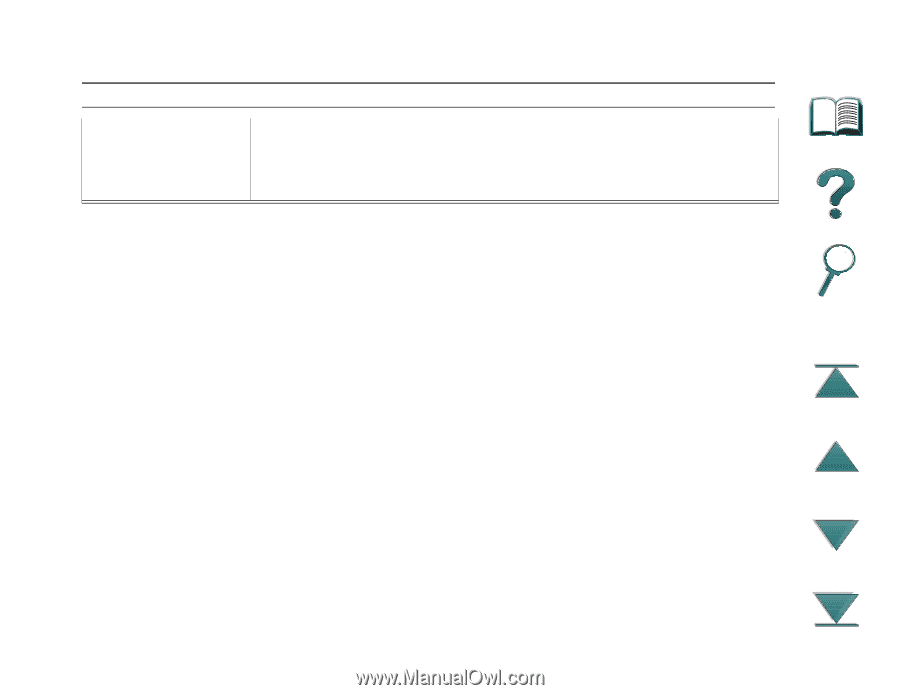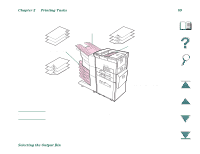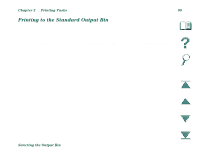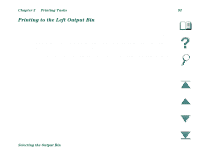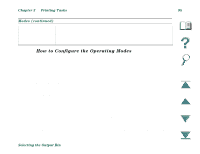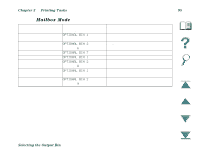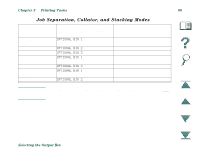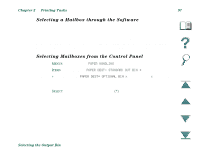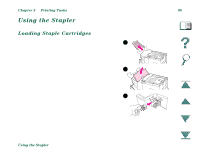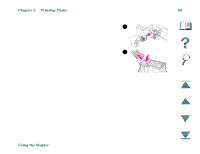HP LaserJet 8000 HP LaserJet 8000, 8000 N, 8000 DN, and HP Mopier 240 Printers - Page 94
How to Con the Operating Modes, Printing Tasks, Selecting the Output Bin - network configuration
 |
View all HP LaserJet 8000 manuals
Add to My Manuals
Save this manual to your list of manuals |
Page 94 highlights
Chapter 2 Printing Tasks 94 Modes (continued) Stacking This mode stacks the printed output from the lowest bin to the top, regardless of job boundaries. This mode of operation takes advantage of the total capacity of the mailbox bins. The device is seen by the software as one logical bin. How to Configure the Operating Modes The network or printer administrator chooses the mode of operation through an HP network configuration utility, such as HP JetAdmin or HP LaserJet Utility. You will need to set up your printer driver to reflect the mode chosen by the administrator. Bidirectional Environment The printer automatically selects the mode established by the network administrator. Nonbidirectional Environment You can change the mode in the driver. The method for changing the mode varies with driver and by operating system. Refer to your driver's online help. The printer control panel will display different messages depending on the mailbox used and which mode you are using. See the printer software help for more information. Selecting the Output Bin