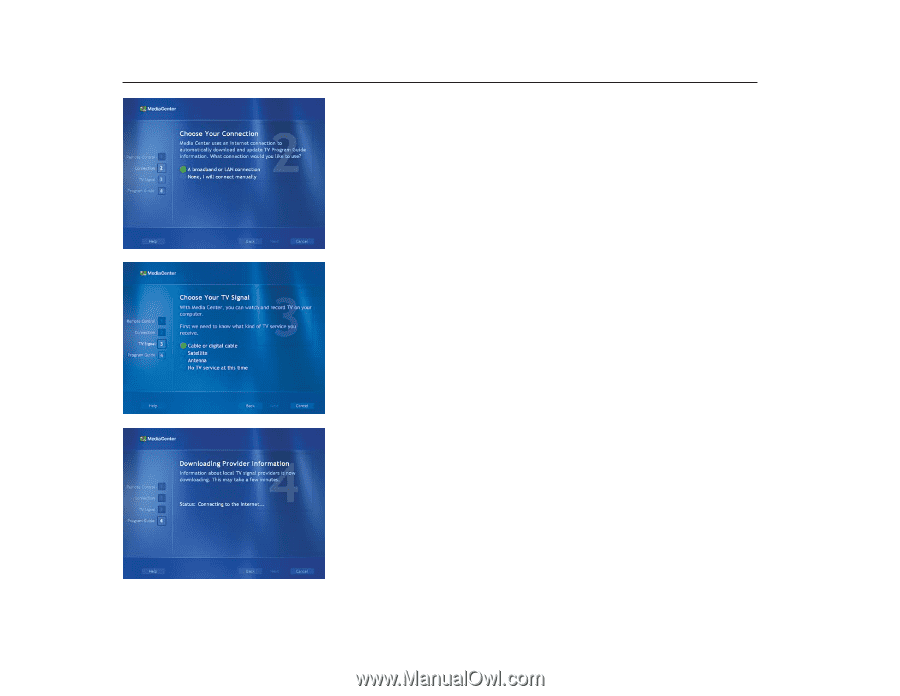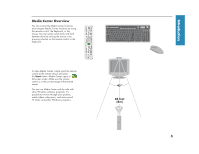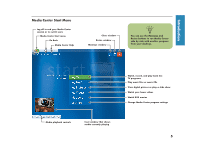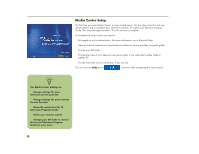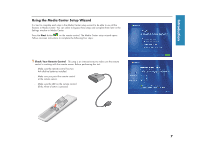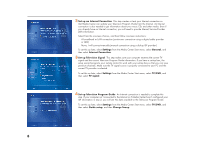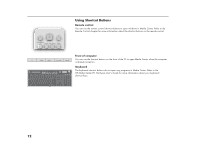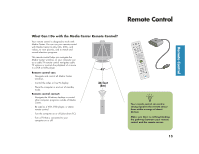HP Media Center 886c HP Media Center Desktop PCs - (English) Software User Gui - Page 12
Set up Television Program Guide
 |
View all HP Media Center 886c manuals
Add to My Manuals
Save this manual to your list of manuals |
Page 12 highlights
2 Set up an Internet Connection This step creates or tests your Internet connection so that Media Center can update your Television Program Guide from the Internet. An Internet connection is also needed to get information about your music CDs and other media. Even if you already have an Internet connection, you will need to provide Internet Service Provider (ISP) information. Select from the onscreen choices, and then follow onscreen instructions: ■ A broadband or LAN connection (continuous connection using a digital cable provider or LAN) ■ None, I will connect manually (manual connection using a dial-up ISP provider) To set this up later, select Settings from the Media Center Start menu, select General, and then select Internet Connection. 3 Set up Television Signal This step makes sure your computer receives the correct TV signal and the correct Television Program Guide information. If you have a set-top box, the setup wizard programs your remote control to work with your set-top box so that you can view premium channels. Make sure the TV signal source is properly connected to your PC and the correct TV provider is selected. To set this up later, select Settings from the Media Center Start menu, select TV/DVD, and then select TV signal. 4 Set up Television Program Guide An Internet connection is needed to complete this step. If your computer isn't connected to the Internet or if Media Center hasn't configured your ISP information in step 2, you will see No data available in the Television Program Guide. To set this up later, select Settings from the Media Center Start menu, select TV/DVD, and then select Guide setup, and then Change lineup. 8