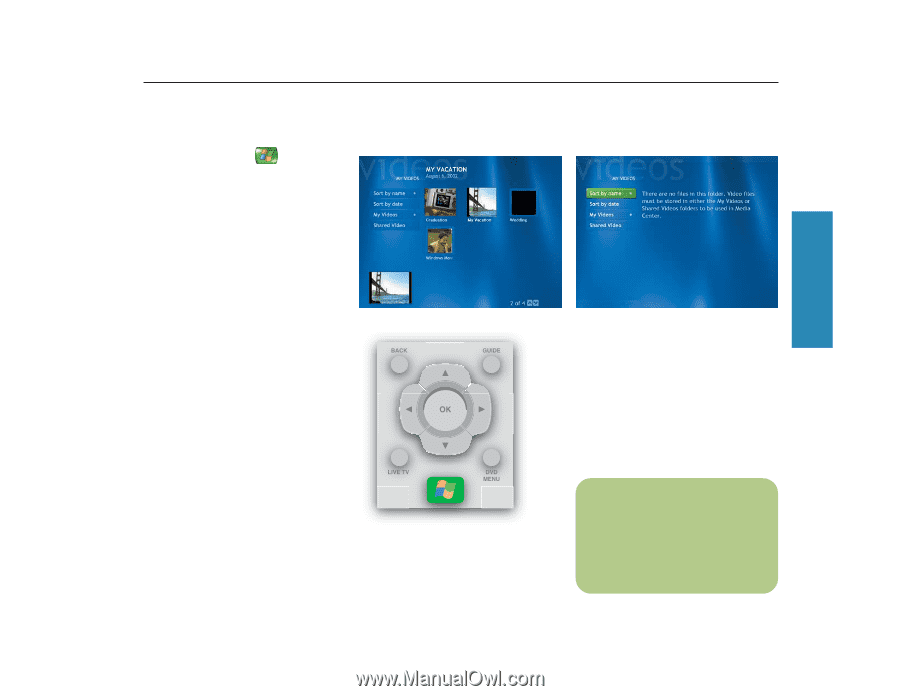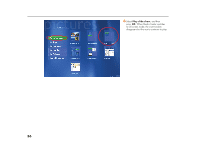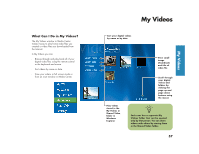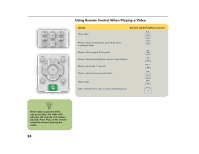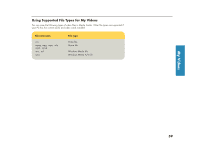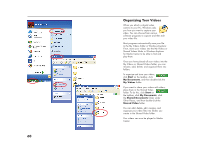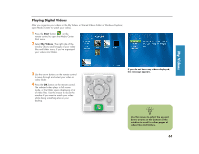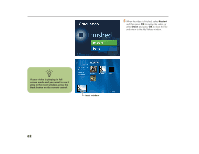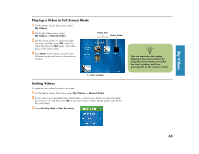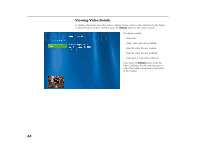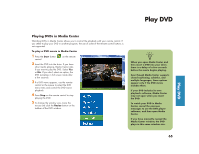HP Media Center 886c HP Media Center Desktop PCs - (English) Software User Gui - Page 65
Playing Digital Videos
 |
View all HP Media Center 886c manuals
Add to My Manuals
Save this manual to your list of manuals |
Page 65 highlights
Playing Digital Videos After you organize your videos in the My Videos or Shared Videos folder in Windows Explorer, open Media Center to watch your videos. 1 Press the Start button on the remote control to open the Media Center Start menu. 2 Select My Videos. The right side of the window shows small images of your video files and folder icons, if you've organized your videos into folders. My Videos 3 Use the arrow buttons on the remote control to move through and select your video or video folder. 4 Press the OK button on the remote control. The selected video plays in full screen mode, or the folder opens displaying a list of video files. Use the mouse to resize the window if you want to watch your video while doing something else on your desktop. If you do not have any videos displayed, this message appears. n Use the mouse to select the up and down arrows at the bottom of the window to scroll to other pages of video files and folders. 61