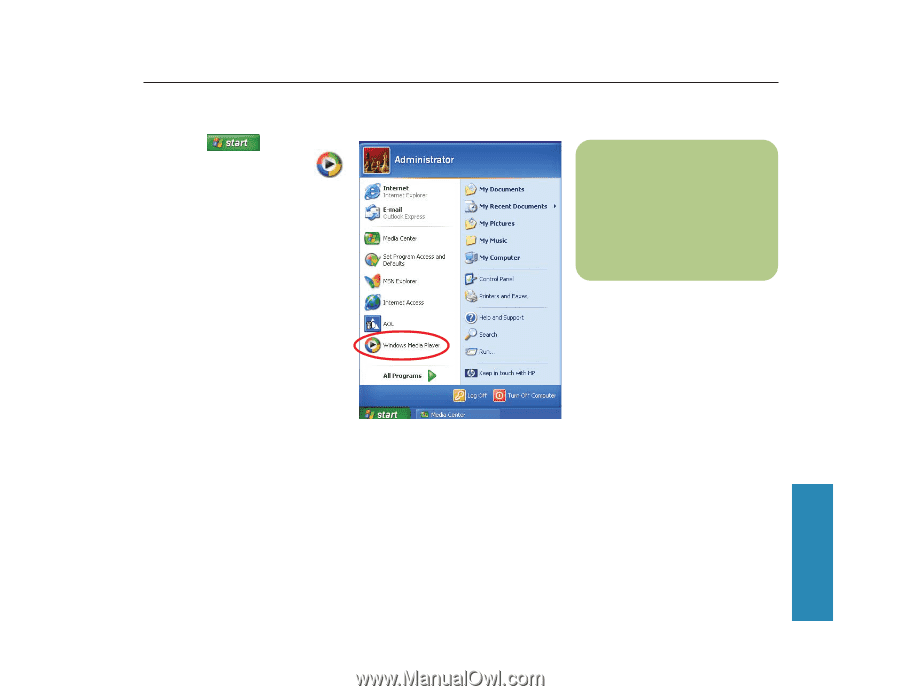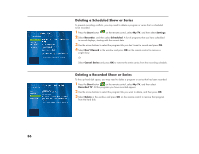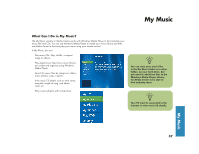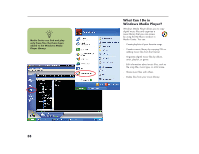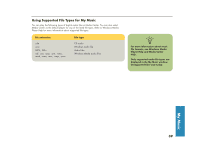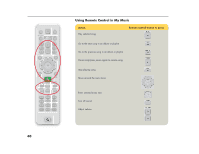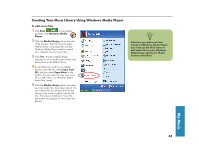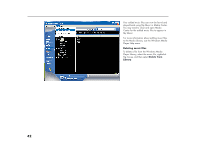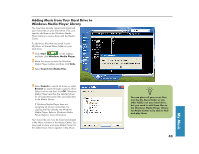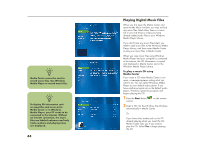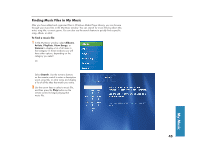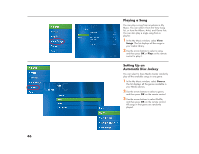HP Media Center 886c HP Media Center Desktop PCs - (English) Software User Gui - Page 45
Creating Your Music Library Using Windows Media Player
 |
View all HP Media Center 886c manuals
Add to My Manuals
Save this manual to your list of manuals |
Page 45 highlights
Creating Your Music Library Using Windows Media Player To add music files 1 Click Start on the taskbar, and then click Windows Media Player. 2 Click the Media Library tab on the side of the window. The first time you select Media Library, a message tells you that Windows Media Player needs to search your computer for your music files. 3 Click Yes. Windows Media Player searches for all available audio media and places them in the Media Library. 4 To add files from a CD to your Media Library, insert the CD, select Copy from CD, and then select Copy Music in the toolbar. You can select to copy your music files as MP3 files or as Windows Media Audio files (.wma). 5 Click the Media Library tab to see where your new audio files have been placed. You can rename files by selecting the file and typing a new name or genre over the old one. The way you label your music files determines the category in which they are placed. n Each time you add music files outside of Windows Media Player, you must use the Tools menu to add music files to your Windows Media Player Library for Media Center to find them. My Music 41