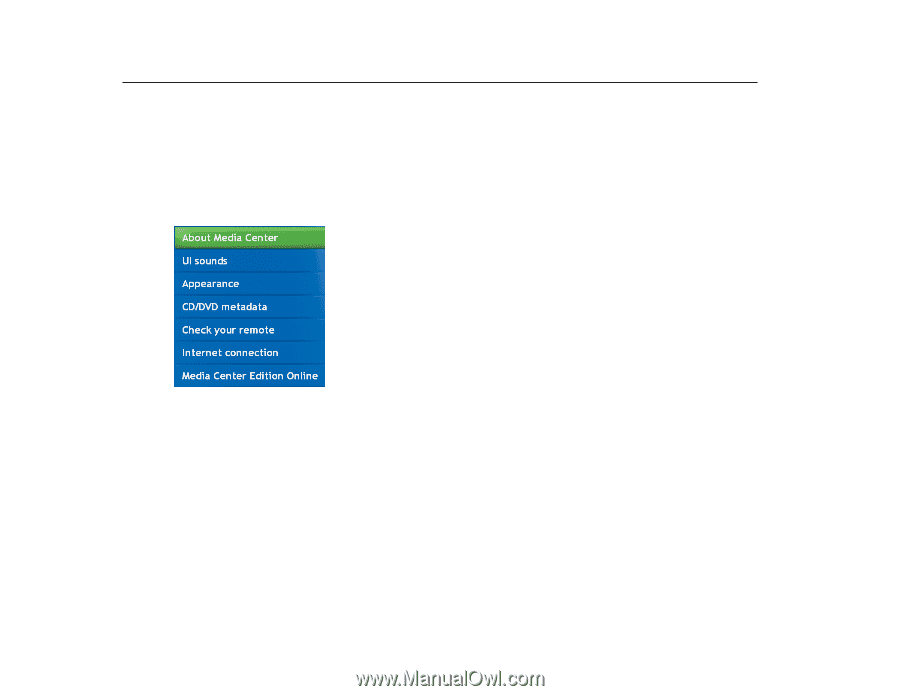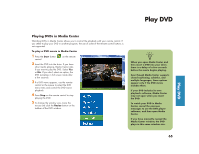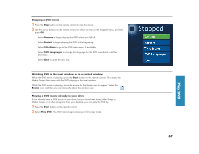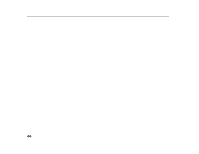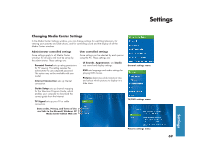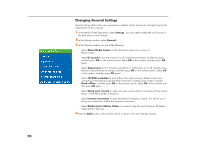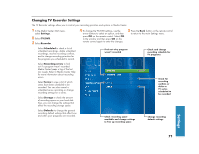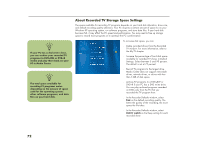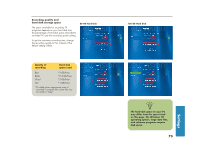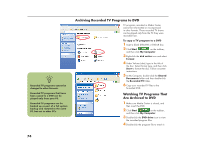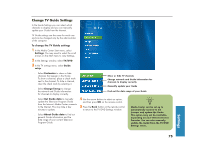HP Media Center 886c HP Media Center Desktop PCs - (English) Software User Gui - Page 74
Changing General Settings
 |
View all HP Media Center 886c manuals
Add to My Manuals
Save this manual to your list of manuals |
Page 74 highlights
Changing General Settings General settings affect each user's experience in Media Center and can be changed only by the administrator of the computer. 1 In the Media Center Start menu, select Settings. You may need to select the scroll arrows in the Start menu to view Settings. 2 In the Settings window, select General. 3 In the General window, do one of the following: ■ Select About Media Center to find information about your version of Media Center. ■ Select UI sounds to turn the sound on or off. Use the arrow buttons to select an option, and then press OK on the remote control. Select OK in the window, and then press OK again. ■ Select Appearance to turn transition animations or notifications on or off. Use the arrow buttons to select the item to change, and then press OK on the remote control. Select OK in the window, and then press OK again. ■ Select CD/DVD metadata to work offline. This option prevents Media Center from connecting to the Internet to get CD/DVD information. Use the arrow buttons to select Work offline, and then press OK on the remote control. Select OK in the window, and then press OK again. ■ Select Check your remote to make sure your remote control is working with the remote sensor. Follow the onscreen instructions. ■ Select Internet connection to open the Internet Connection wizard. This allows you to set up your connection. Follow the onscreen instructions. ■ Select Media Center Edition Online to connect to the Microsoft Windows XP Media Center Edition Web site. 4 Press the Back button on the remote control to return to the main Settings window. 70