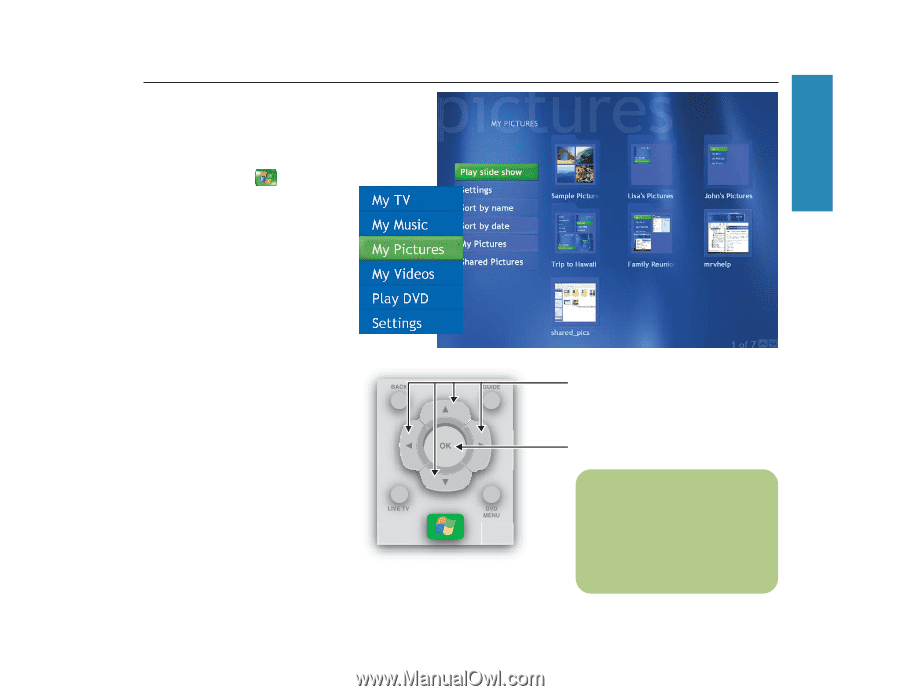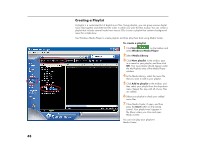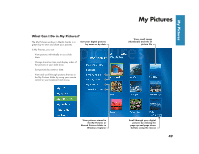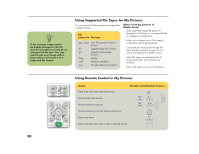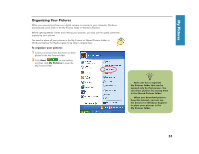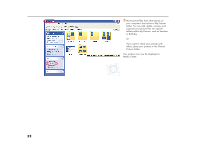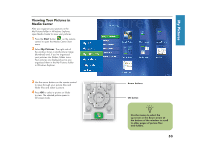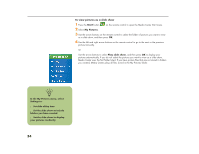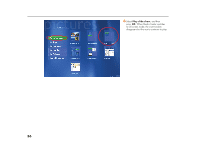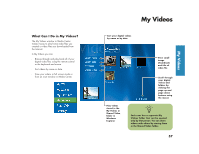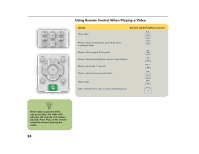HP Media Center 886c HP Media Center Desktop PCs - (English) Software User Gui - Page 57
Viewing Your Pictures in, Media Center
 |
View all HP Media Center 886c manuals
Add to My Manuals
Save this manual to your list of manuals |
Page 57 highlights
Viewing Your Pictures in Media Center After you organize your pictures in the My Pictures folder in Windows Explorer, open Media Center to view your pictures: 1 Press the Start button on the remote control to open the Media Center Start menu. 2 Select My Pictures. The right side of the window shows a small picture image (thumbnail) and, if you've organized your pictures into folders, folder icons. Your pictures are displayed just as you organized them in the My Pictures folder in Windows Explorer. 3 Use the arrow buttons on the remote control to move through your picture files and folder files and select a picture. 4 Press OK to select a picture or folder to view. The selected picture opens in full screen mode. Arrow buttons OK button n Use the mouse to select the up arrow or the down arrow at the bottom of the window to scroll to other pages of picture files and folders. 53 My Pictures