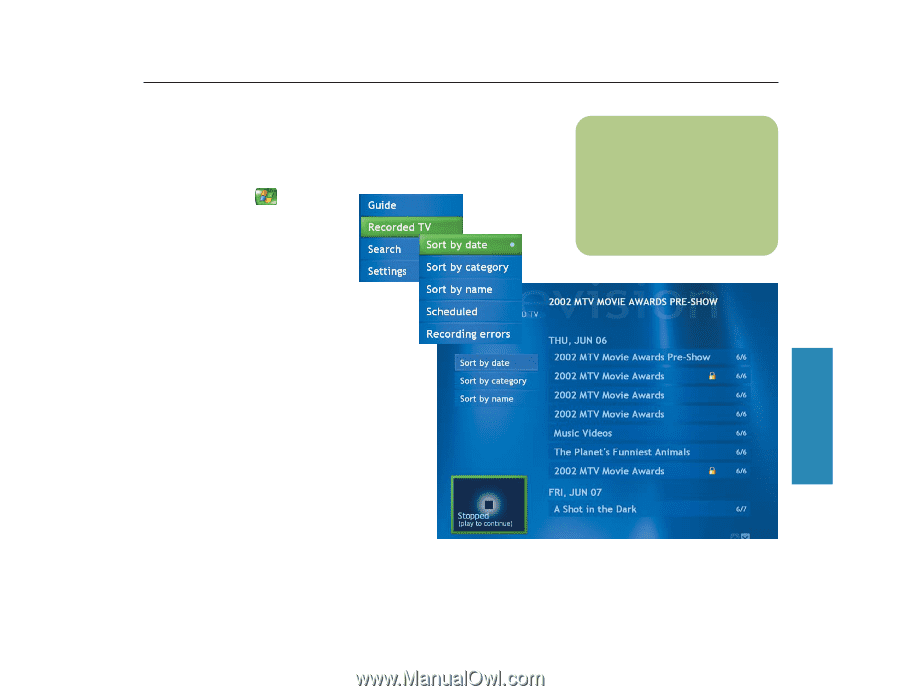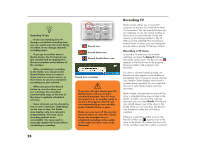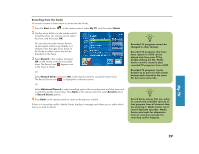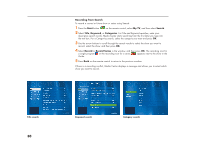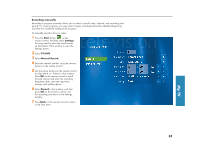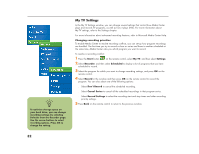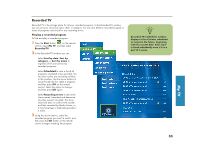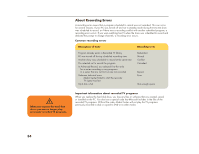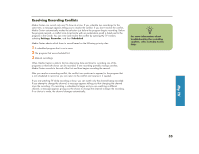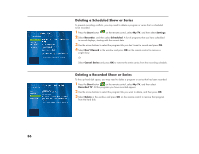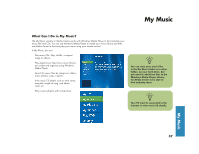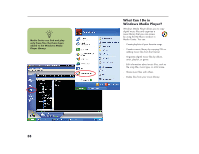HP Media Center 886c HP Media Center Desktop PCs - (English) Software User Gui - Page 37
Recorded TV
 |
View all HP Media Center 886c manuals
Add to My Manuals
Save this manual to your list of manuals |
Page 37 highlights
Recorded TV Recorded TV is the storage place for all your recorded programs. In the Recorded TV window, you can sort your shows by name, date, or category. You can also delete a recorded program or series of programs and check for any recording errors. Playing a recorded program To find and play a recorded program: 1 Press the Start button on the remote control, select My TV, and then select Recorded TV. 2 In the Recorded TV window you can: ■ Select Sort by date, Sort by category, or Sort by name to organize all of your previously recorded programs. ■ Select Scheduled to view a list of all programs scheduled to be recorded. You can also resolve any recording conflicts in this window. Use the arrow buttons to move through the list, select a program, and then press OK on the remote control. Select the option to change, and then press OK again. ■ Select Recording errors to see which shows weren't recorded and determine why they weren't recorded. The show may have been in conflict with another and then canceled by Media Center, or it may have been a duplicate episode in a series. 3 Using the arrow buttons, select the recorded program you want to watch, and then press the OK button on the remote control to begin watching the program. n Recorded TV's Schedules window displays a list of shows scheduled to record in the future, beginning with the current date. Each show is listed individually even if it is a part of a series. My TV 33