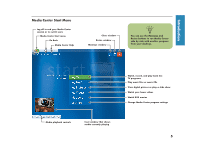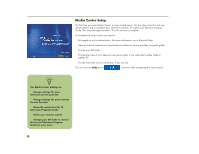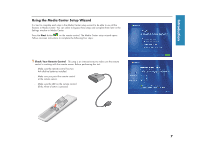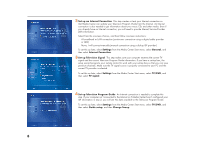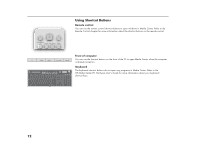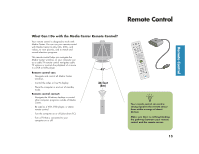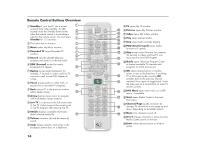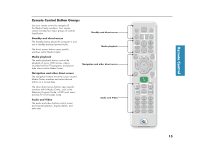HP Media Center 886c HP Media Center Desktop PCs - (English) Software User Gui - Page 14
Opening Media Center, Switching to the Windows Desktop
 |
View all HP Media Center 886c manuals
Add to My Manuals
Save this manual to your list of manuals |
Page 14 highlights
Opening Media Center To open the Media Center program: ■ Press the Start button control. on your remote Or ■ Click Start on the taskbar, and then click Media Center. Or ■ Click the Media Center icon on your desktop. Media Center Start icon Minimize Resize window Close window Switching to the Windows Desktop You can switch to the desktop at any time without closing Media Center. To display the desktop, select the Minimize icon by using the arrow buttons on the remote control or by using the mouse. To return to Media Center, use the mouse to click the Media Center icon on the taskbar. 10
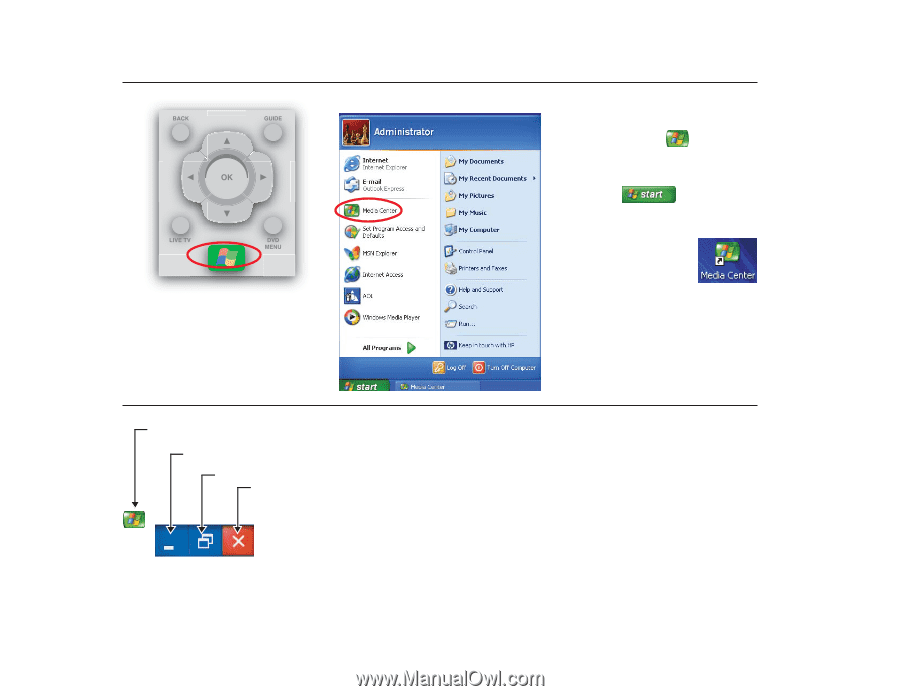
10
Opening Media Center
To open the Media Center program:
■
Press the
Start
button
on your remote
control.
Or
■
Click
Start
on the taskbar,
and then click
Media Center
.
Or
■
Click the
Media Center
icon on your desktop.
Switching to the Windows Desktop
Media Center Start icon
Minimize
Resize window
Close window
You can switch to the desktop at any time
without closing Media Center.
To display the desktop, select the
Minimize
icon by using the arrow buttons on the remote
control or by using the mouse.
To return to Media Center, use the mouse to
click the
Media Center
icon on the taskbar.