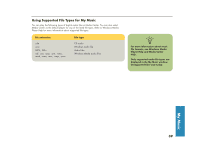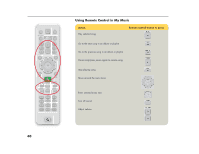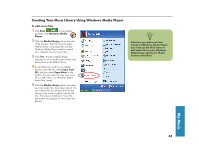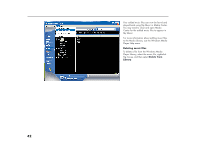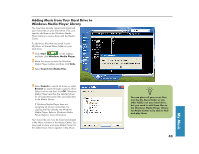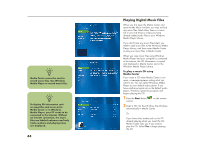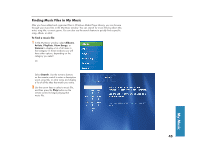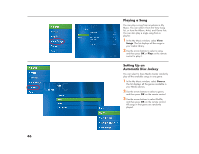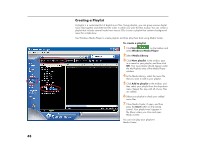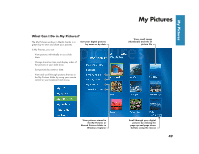HP Media Center 886c HP Media Center Desktop PCs - (English) Software User Gui - Page 48
Playing Digital Music Files
 |
View all HP Media Center 886c manuals
Add to My Manuals
Save this manual to your list of manuals |
Page 48 highlights
n Media Center cannot be used to record music files. Use Windows Media Player to record music files. n To display CD information such as song titles and cover art in Media Center or in Windows Media Player, your PC needs to be connected to the Internet. Without an Internet connection, the music files are labeled unknown and only track numbers and playing times are displayed. 44 Playing Digital Music Files When you first open the Media Center and open the My Music window, you may not find any music files listed unless there is a music CD in your CD drive or unless you have already added audio files to your Windows Media Player Library. If you don't have any music files listed, you need to add music files to the Windows Media Player Library, and then restart Media Center to play your music files in Media Center. When you copy music files using Windows Media Player and your computer is connected to the Internet, the CD information is copied and displayed in Media Center and in the Windows Media Player Library. To play a music CD using Media Center If you insert a CD when Media Center is not open, a message appears asking what you want to do. You can select Windows Media Player as your default audio player. If you have another program set as the default audio player, Windows opens this program and begins playing the CD. 1 Press the Start button control. on the remote 2 Insert a CD into the CD drive; the CD plays automatically in Media Center. Or If you have other media such as live TV already playing when you insert the CD, Media Center asks you if you want to play the CD. Select Yes to begin playing the CD.