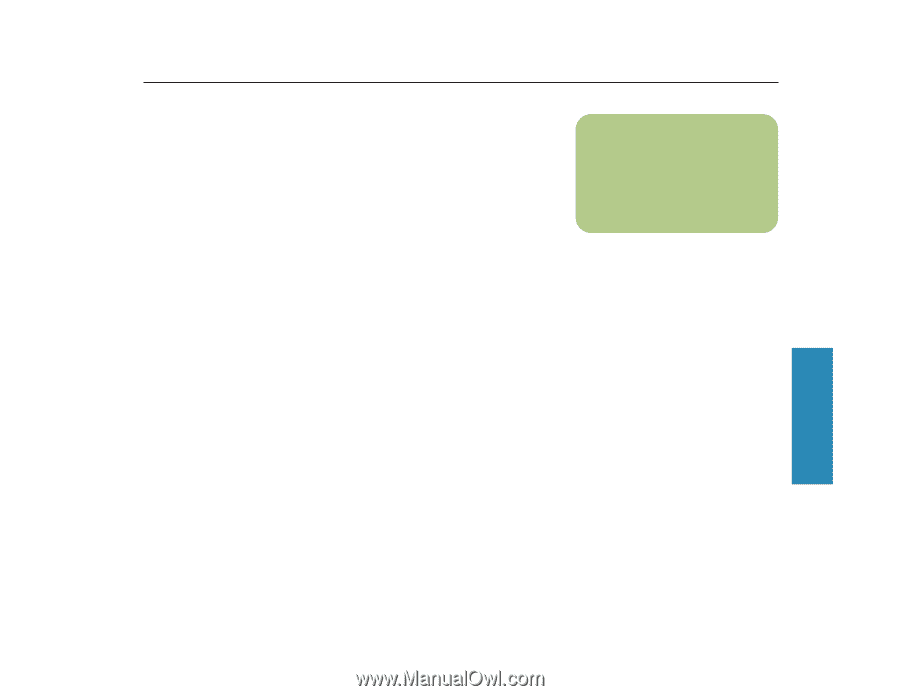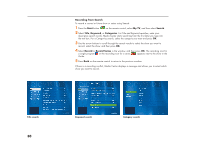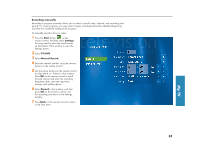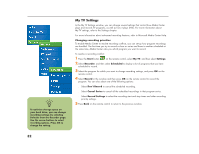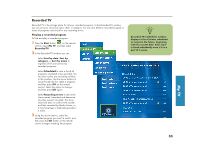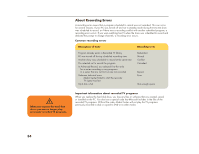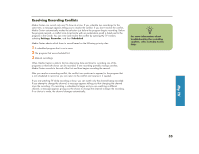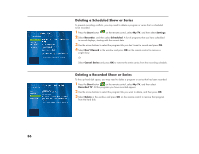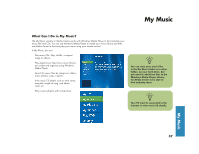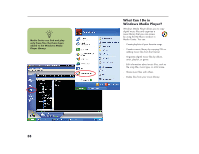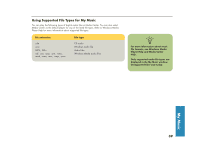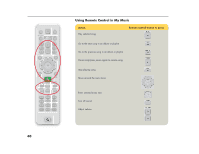HP Media Center 886c HP Media Center Desktop PCs - (English) Software User Gui - Page 39
Resolving Recording Conflicts
 |
View all HP Media Center 886c manuals
Add to My Manuals
Save this manual to your list of manuals |
Page 39 highlights
Resolving Recording Conflicts Media Center can record only one TV show at a time. If you schedule two recordings for the same time, a message appears telling you to resolve the conflict. If you don't resolve the conflict, Media Center automatically makes the selection just before the program begins recording. Before the program records, a conflict icon (a red circle with an exclamation point) is listed next to the program in the Guide. You can view and resolve the conflict by opening My TV window, selecting Settings, Recorder, and then Scheduled. Media Center selects which show to record based on the following priority rules: 1 A scheduled program that is not a rerun 2 The program that was scheduled first 3 Manual recordings Often, Media Center is able to find an alternative date and time for recording one of the programs so that both shows can be recorded. If one recording partially overlaps another, Media Center records to the end of the first and then begins recording the second. After you resolve a recording conflict, the conflict icon continues to appear for the program that is not scheduled to record so you can return to the conflict and reverse it, if needed. If you are watching TV while recording a show, you can watch only the channel being recorded. If you attempt to change the channel, a message appears telling you that changing the channel stops the recording. If a recording is scheduled to begin and you are watching a different channel, a message appears giving you the choice to change the channel to begin the recording. If no choice is made, the channel changes automatically. n For more information about troubleshooting the recording conflicts, refer to Media Center Help. My TV 35