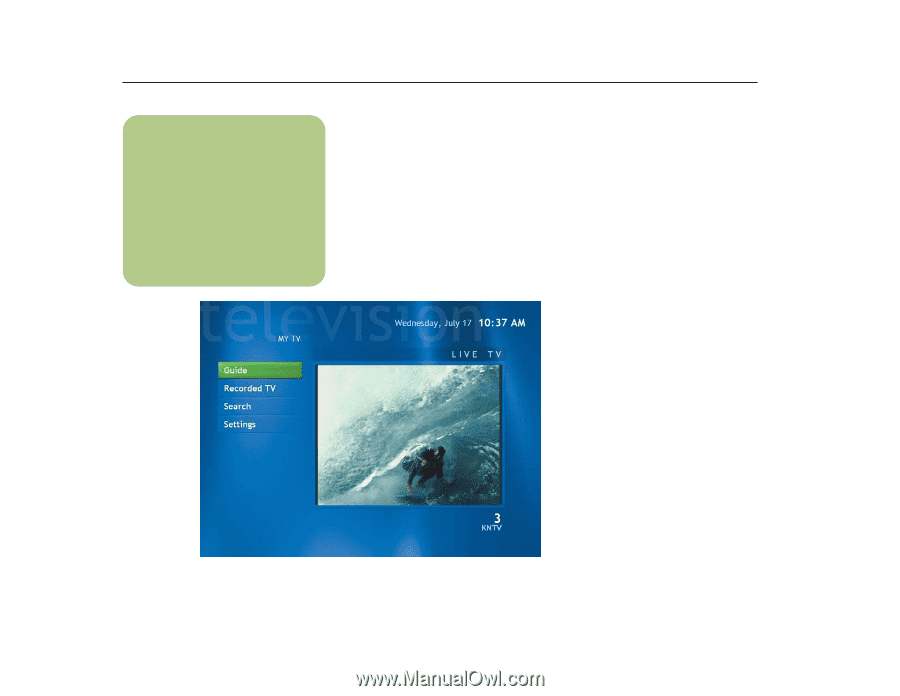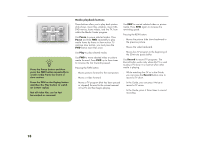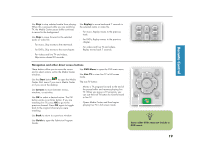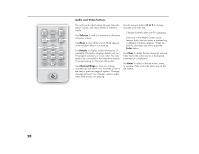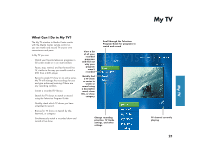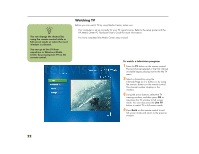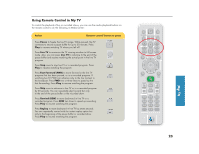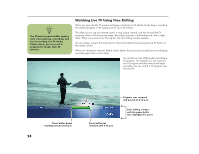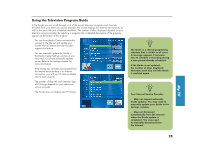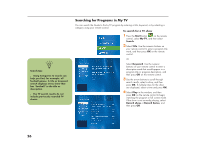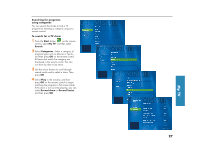HP Media Center 886c HP Media Center Desktop PCs - (English) Software User Gui - Page 26
Watching TV
 |
View all HP Media Center 886c manuals
Add to My Manuals
Save this manual to your list of manuals |
Page 26 highlights
n You can change the channel by using the remote control while in full screen mode or when the inset window is selected. You can go to live TV from anywhere in Windows Media Center by pressing Live TV on the remote control. Watching TV Before you can watch TV by using Media Center, make sure: ■ Your computer is set up correctly for your TV signal source. Refer to the setup poster and the HP Media Center PC Hardware User's Guide for more information. ■ You have completed the Media Center setup wizard. To watch a television program 1 Press the TV button on the remote control. The last channel selected or the first channel available begins playing next to the My TV menu. 2 Select a channel by using the Channel/Page (+ or -) buttons or by using the numeric buttons on the remote control. The channel number displays in the window. 3 Using the arrow buttons, select the TV viewing window, and then press OK to maximize the TV window to full screen mode. You can also press the Live TV button to watch TV in full screen mode. 4 Press Back on the remote control to exit full screen mode and return to the previous window. 22