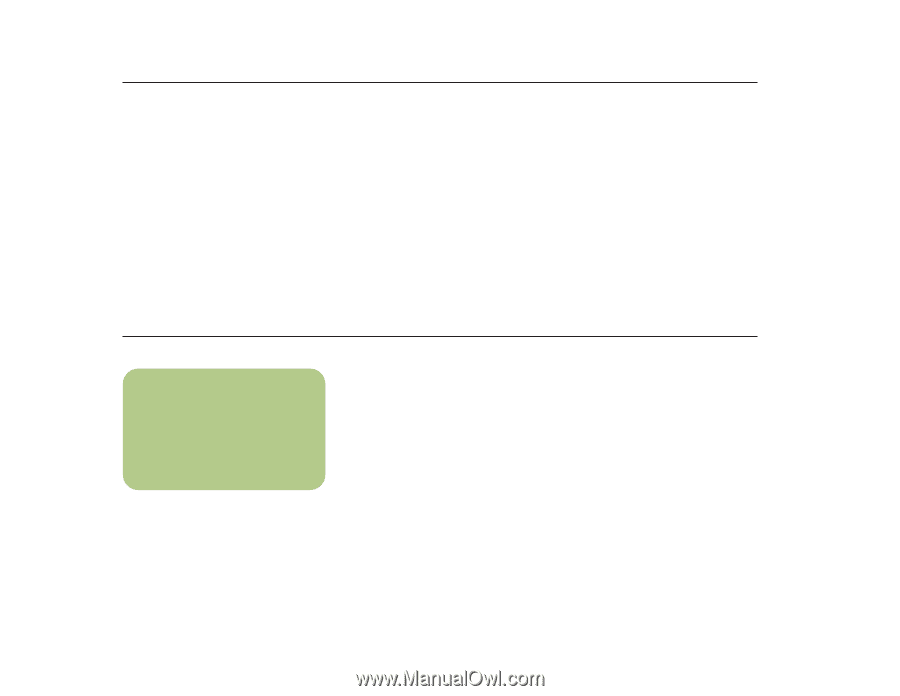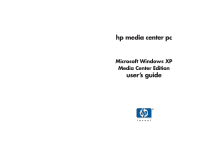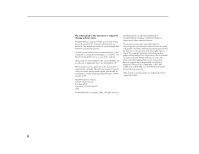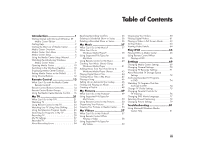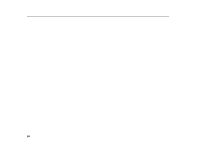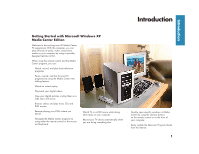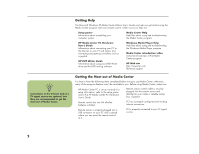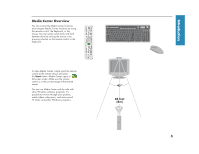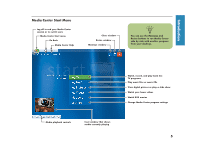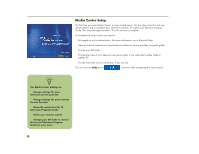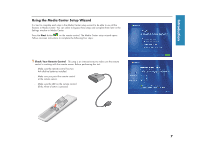HP Media Center 886c HP Media Center Desktop PCs - (English) Software User Gui - Page 6
Getting the Most out of Media Center, Getting Help
 |
View all HP Media Center 886c manuals
Add to My Manuals
Save this manual to your list of manuals |
Page 6 highlights
n Connections to the Internet and to a TV signal source are optional, but they are recommended to get the most out of Media Center. Getting Help The Microsoft Windows XP Media Center Edition User's Guide can help you get started using the Media Center program with your remote control. Other sources of help are: ■ Setup poster Information about assembling your computer system ■ Media Center Help Help files about using and troubleshooting the Media Center program ■ HP Media Center PC Hardware User's Guide Information about connecting your PC to the Internet, to your TV and stereo, and connecting any gaming controllers such as a joystick ■ HP DVD Writer Guide Information about using your DVD Writer drive and the DVD writing software ■ Windows Media Player Help Help files about using and troubleshooting the Windows Media Player program ■ Media Center introduction video Instructional overview of the Media Center program ■ HP Web site http://www.hp.com Technical support Getting the Most out of Media Center It is best to have the following items completed before trying to use Media Center; otherwise, many of the program features won't be available to you. Before using Media Center, make sure: ■ HP Media Center PC is set up correctly. For setup information, refer to the setup poster and to the HP Media Center PC Hardware User's Guide. ■ Remote control has two AA alkaline batteries installed. ■ Remote sensor is properly plugged into a USB connector on your PC and is placed where you can point the remote control at it. ■ Remote sensor control cable is securely plugged into the remote sensor and attached to your cable or satellite set-top box, if present. ■ PC has a properly configured and working Internet connection. ■ PC is properly connected to your TV signal source. 2