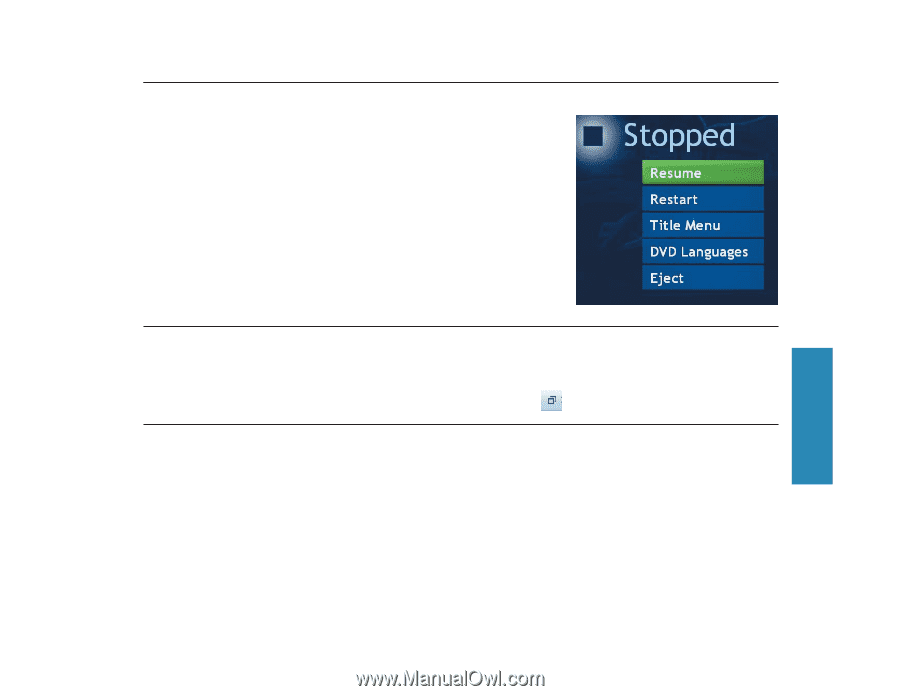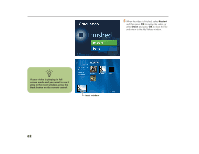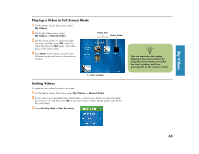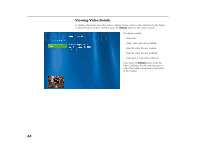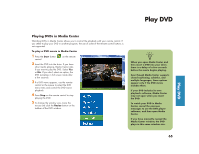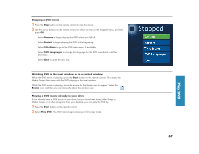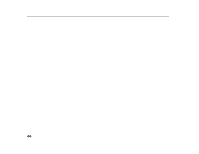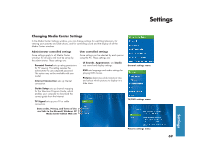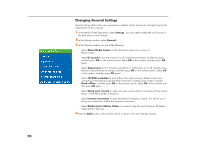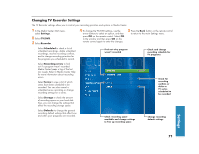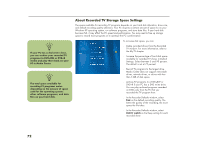HP Media Center 886c HP Media Center Desktop PCs - (English) Software User Gui - Page 71
Resume, Restart, Title Menu, DVD Languages, Eject, Start, Resize, Play DVD
 |
View all HP Media Center 886c manuals
Add to My Manuals
Save this manual to your list of manuals |
Page 71 highlights
Stopping a DVD movie 1 Press the Stop button on the remote control to stop the movie. 2 Use the arrow buttons on the remote control to select an item on the Stopped menu, and then press OK. ■ Select Resume to begin playing the DVD where you left off. ■ Select Restart to begin playing the DVD at the beginning. ■ Select Title Menu to go to the DVD main menu, if available. ■ Select DVD Languages to change the language for the DVD soundtrack, subtitles, and menu. ■ Select Eject to open the disc tray. Watching DVD in the inset window or in a resized window While the DVD movie is playing, press the Start button on the remote control. This opens the Media Center Start menu with the DVD playing in the inset window. While the DVD movie is playing, move the mouse for the Resize icon to appear. Select the Resize icon, and then you can manually adjust the window size. Playing a DVD movie already in your drive If you already have a DVD movie in your drive, but you have been doing other things in Media Center or in other programs from your desktop, you can play the DVD by: 1 Press the Start button on the remote control. 2 Select Play DVD. The DVD movie begins playing in full screen mode. 67 Play DVD