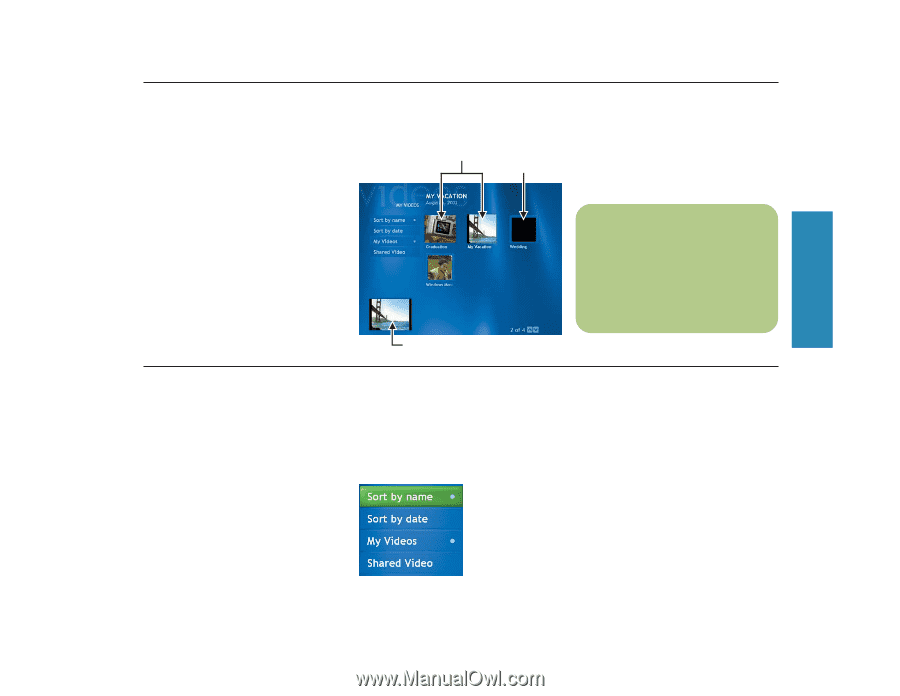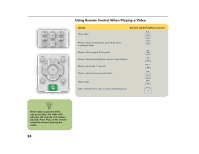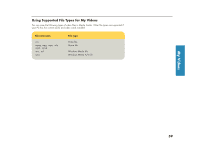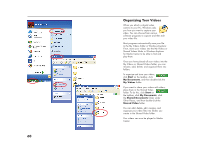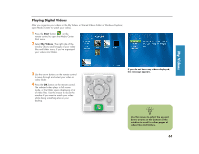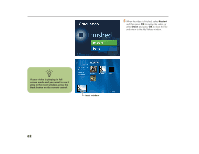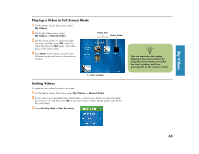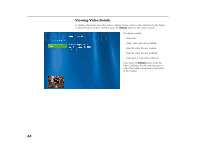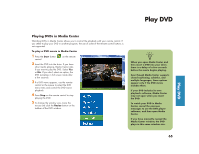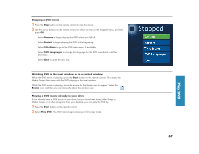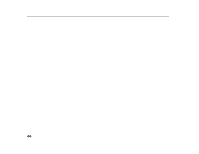HP Media Center 886c HP Media Center Desktop PCs - (English) Software User Gui - Page 67
Sorting Videos, Playing a Video in Full Screen Mode
 |
View all HP Media Center 886c manuals
Add to My Manuals
Save this manual to your list of manuals |
Page 67 highlights
My Videos Playing a Video in Full Screen Mode 1 On the Media Center Start menu, select My Videos. 2 On the My Videos menu, select My Videos or Shared Video. 3 Use the arrow buttons to select the folder you want, and then press OK. Select the video file and press OK again. Your video plays in full screen mode. 4 Press Back on the remote control to exit full screen mode and return to the previous window. Video files Video folder Inset window Sorting Videos To organize your videos by date or by name: 1 On the Media Center Start menu, select My Videos or Shared Video. 2 If your videos are organized within other folders, use the arrow buttons to select the folder you want to sort, and then press OK. If you don't select a folder, Media Center sorts all the files and folders. 3 Select Sort by date or Sort by name. n You can maximize the media playing in the inset window by using the arrow buttons to select the inset window, and then pressing OK on the remote control. 63