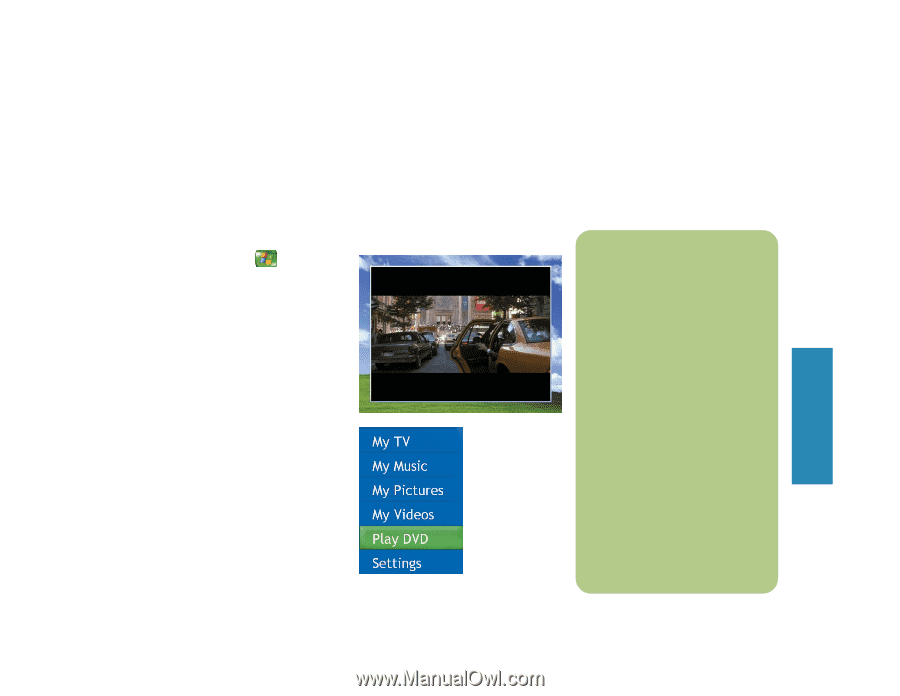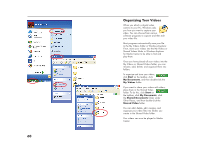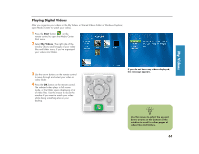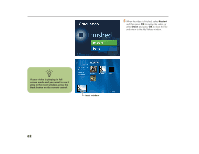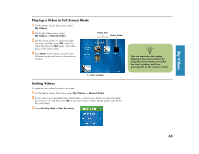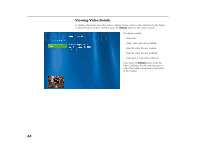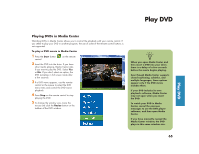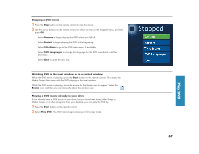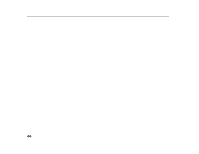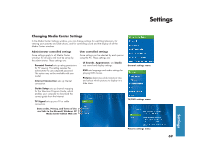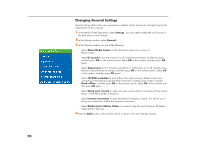HP Media Center 886c HP Media Center Desktop PCs - (English) Software User Gui - Page 69
Play DVD
 |
View all HP Media Center 886c manuals
Add to My Manuals
Save this manual to your list of manuals |
Page 69 highlights
Play DVD Play DVD Playing DVDs in Media Center Watching DVDs in Media Center allows you to control the playback with your remote control. If you select to play your DVD in another program, the use of some of the remote control buttons is not supported. To play a DVD movie in Media Center 1 Press the Start button control. on the remote 2 Insert the DVD into the drive. If you have other media playing, Media Center asks if you want to play the DVD. Select Yes or No. If you don't select an option, the DVD autoplays in full screen mode after a few seconds. 3 If a DVD menu appears, use the remote control or the mouse to select the DVD menu items and control the DVD movie playback. 4 Press Stop on the remote control to stop playing the DVD. 5 To change the window size, move the mouse and click the Resize button on the taskbar of the DVD window. n When you open Media Center and then insert a DVD into your drive, there is a delay of a few seconds before the movie begins playing. Even though Media Center supports closed captioning, subtitles, and multiple languages, these options appear only if the DVD movie includes them. If your DVD includes its own playback software, Media Center may not open when you insert the DVD. To watch your DVD in Media Center, cancel the onscreen messages to use the DVD player software, and then open Media Center. If you have manually resized the Media Center window, the DVD plays in this same window size. 65