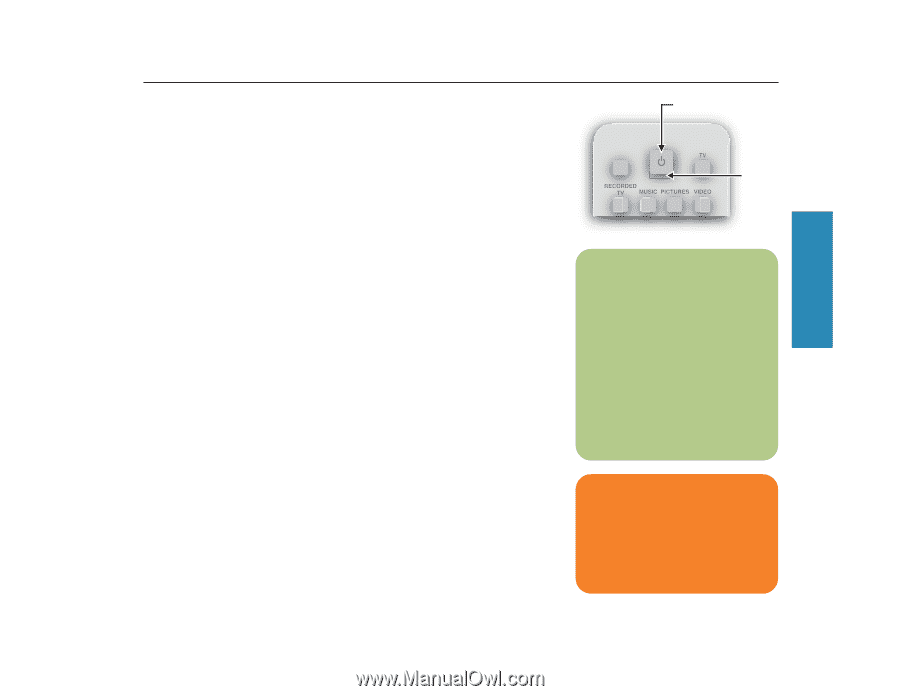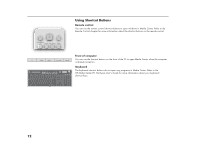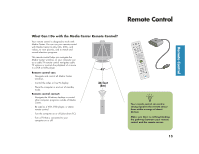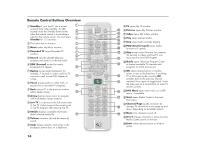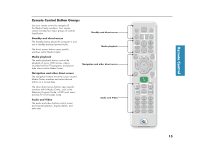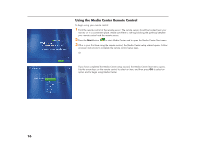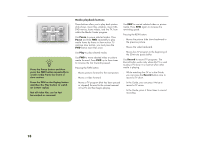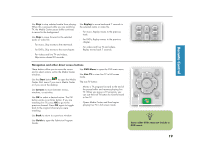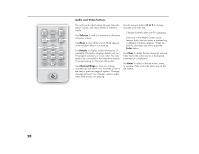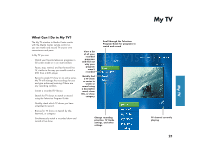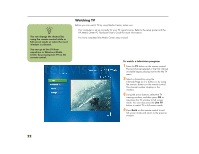HP Media Center 886c HP Media Center Desktop PCs - (English) Software User Gui - Page 21
Recorded TV, Music, Pictures, Video, Standby
 |
View all HP Media Center 886c manuals
Add to My Manuals
Save this manual to your list of manuals |
Page 21 highlights
Remote Control Direct access buttons The direct access buttons open the main Media Center windows. ■ TV opens the My TV window where you can watch and record TV and access other My TV features. ■ Recorded TV opens the Recorded TV window where all your recorded TV programs are stored. From this window, you can search for and play back a recorded show. ■ Music opens the My Music window where you can play music CDs and your mAusliwc afiyless.shut down and unplug your computer before moving it to ■ aPvicotuidredsaompaegnse tthoe iMntyePrnicatulres window cwohmerpeoynoeunctas.n search for, sort, and view pictures and slide shows that are stored in the My Pictures or the Shared Pictures folder in Windows Explorer. ■ Video opens the My Videos window where you can search for, sort, and play back your recorded video files that are stored in the My Videos or the Shared Videos folder in Windows Explorer. Standby button The Standby button puts the computer into a power reduced state, called standby, which runs the computer with minimal power until you give it a command. To take the computer out of standby, press the Standby button for at least one to two seconds on the remote control. Recording in standby mode Media Center can record TV programs when the computer is in standby mode because Media Center takes the PC out of standby mode when a scheduled show begins recording. The PC returns to standby mode when recording is complete. Media Center begins recording with the monitor and sound turned on unless you manually turn them off before the scheduled recording. Media Center cannot record TV programs if the computer is turned off. Remote control LED and the remote sensor LED Under the Standby button is an LED (lightemitting diode) that blinks when the remote control is sending a signal to the remote sensor. The remote sensor displays a red LED when you press a button on the remote control. Some kinds of lighting may cause the remote sensor to blink without you pressing the remote control. Standby button Remote control LED n Make sure you turn off the monitor and turn down or mute the volume if you, for example, have a scheduled recording in the middle of the night and don't want to be disturbed. The PC will not automatically go into standby mode if Media Center is open. It is best to close Media Center before you place the PC in standby mode. w If you turn off (shut down) your PC, Media Center will not record a scheduled TV program. Your PC must be turned on or in standby mode to record TV programs. 17