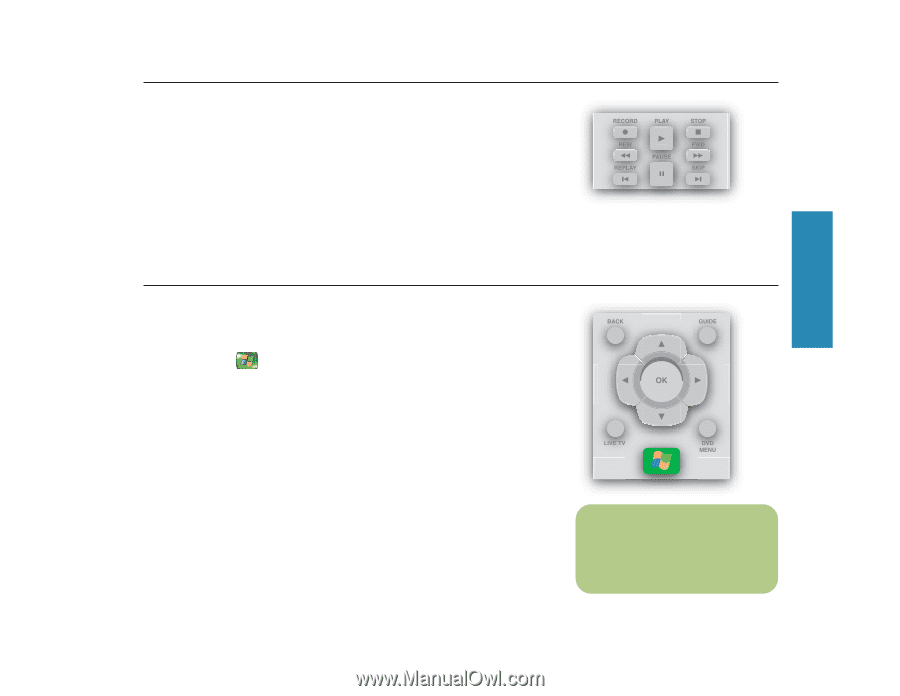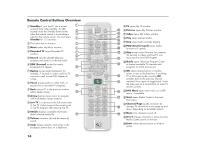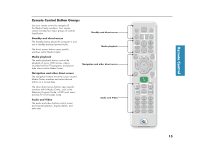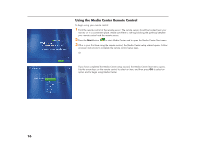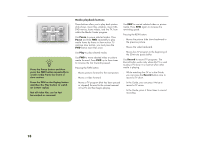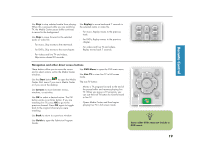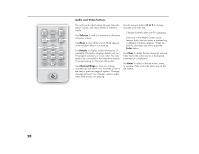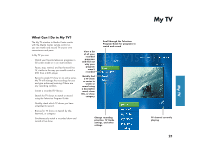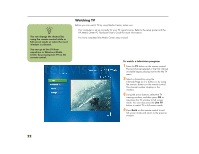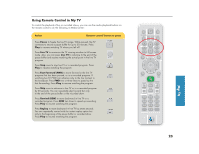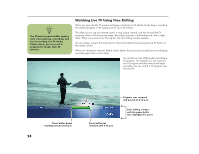HP Media Center 886c HP Media Center Desktop PCs - (English) Software User Gui - Page 23
Live TV, Start, Arrows, Guide, Replay
 |
View all HP Media Center 886c manuals
Add to My Manuals
Save this manual to your list of manuals |
Page 23 highlights
Remote Control Use Stop to stop selected media from playing. When this is pressed while you are watching TV, the Media Center pause buffer continues to record in the background. Use Skip to move forward in the selected audio or video file. ■ For music, Skip moves to the next track. ■ For DVDs, Skip moves to the next chapter. Use Replay to move backward 7 seconds in the selected audio or video file. ■ For music, Replay moves to the previous track. ■ For DVDs, Replay moves to the previous chapter. ■ For videos and live TV and videos, Replay moves back 7 seconds. ■ For videos and live TV and videos, Skip moves ahead 30 seconds. Navigation and other direct access buttons These buttons allow you to move the cursor and to select actions within the Media Center windows. Use the Start button to open the Media Center Start menu if you are in Media Center or if you are at the desktop. Use Arrows to move between menus, windows, or activities. Use OK to select a desired action. The OK button works as an Enter button. If you are watching live TV, press OK to go to the previous channel. Press OK again to toggle back to the original channel you were watching. Use DVD Menu to open the DVD main menu. Use Live TV to view live TV in full screen mode. The Live TV button: ■ Moves a TV program forward to the end of the pause buffer and resumes playing live TV. When you pause a TV program, you can use the Live TV button to move forward to live TV. ■ Opens Media Center and then begins playing live TV in full screen mode. Use Back to return to a previous window. Use Guide to open the Television Program Guide. n Some older DVDs may not include a DVD menu. 19