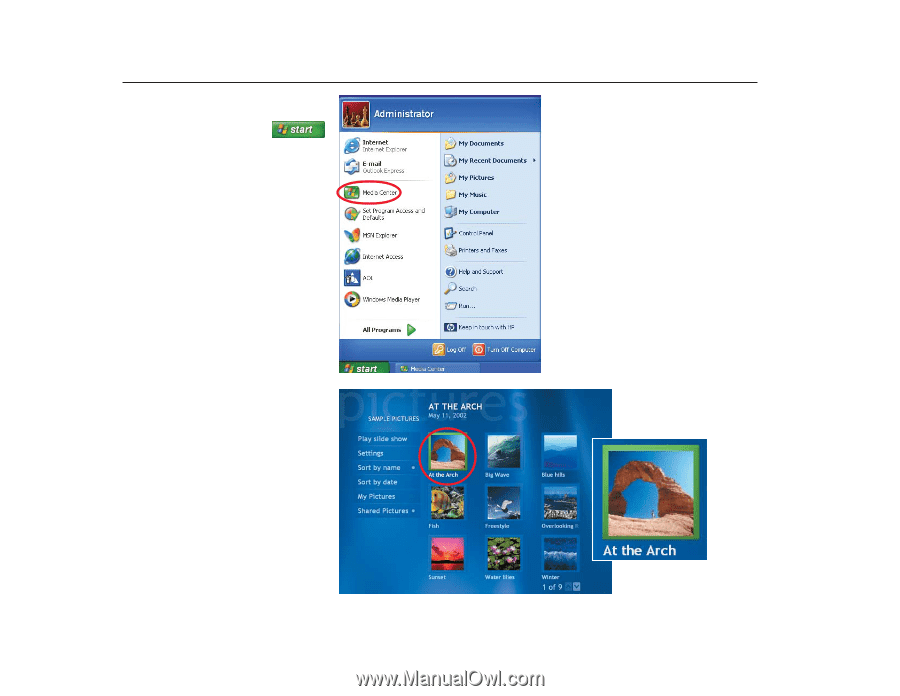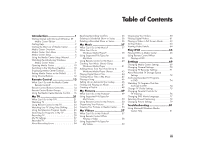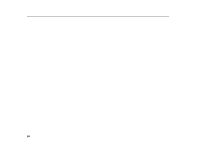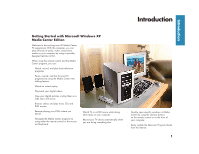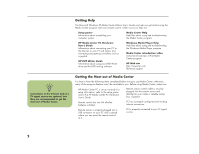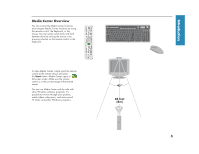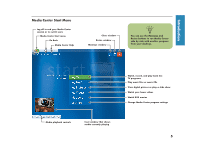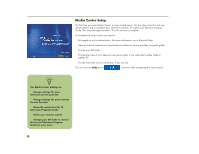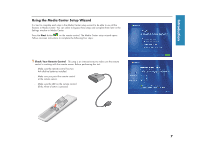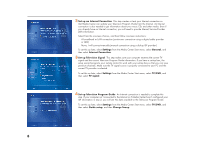HP Media Center 886c HP Media Center Desktop PCs - (English) Software User Gui - Page 8
Navigating Media Center, Opening Media Center
 |
View all HP Media Center 886c manuals
Add to My Manuals
Save this manual to your list of manuals |
Page 8 highlights
Opening Media Center To open Media Center by using the keyboard and the mouse, click the Start button on the taskbar of your desktop and then select Media Center on the Start menu. When you open Media Center, you'll see the Media Center Start menu. Use the arrow buttons on the remote control or the keyboard, or use the mouse to navigate and select menu options. You may need to use the scroll buttons to view all items in some Media Center menus. To enter a selection, press OK on the remote control, press the Enter key on the keyboard, or click the mouse. Navigating Media Center In the Media Center windows, a selected item such as a folder, file, or menu item is outlined with a green border. To select items in Media Center, use the arrow buttons on the remote control, and then use the OK button to enter your selection. If you have media playing, such as music or television, it appears in an inset window in the lower left corner. To switch from watching your media in the inset window to watching it in full screen mode, use the arrows on the remote control to select it and then press OK. See diagram on the next page. 4 Selected item