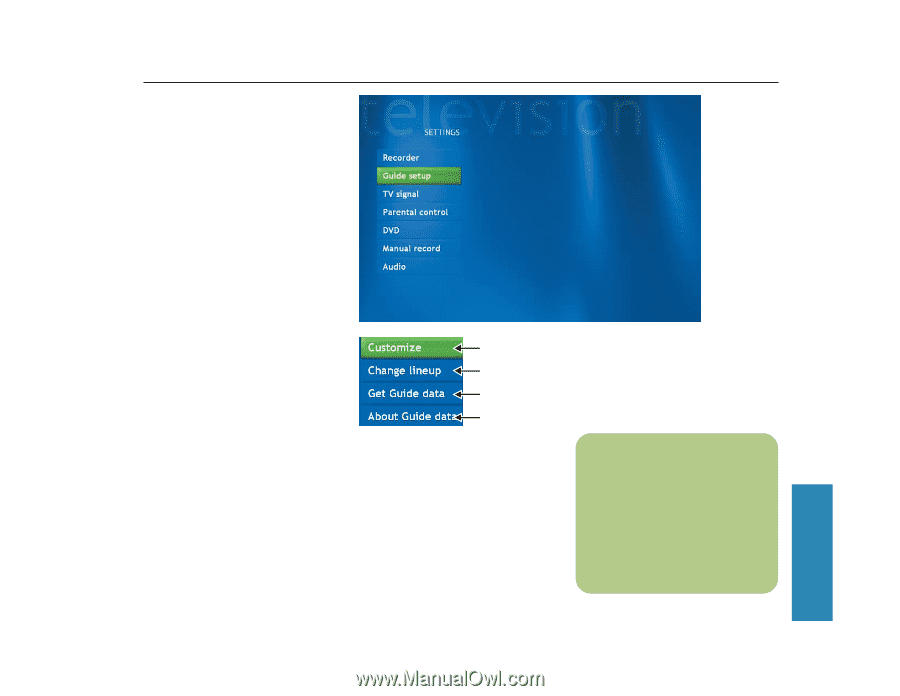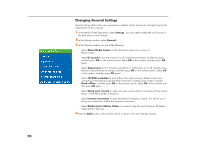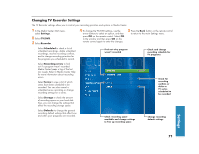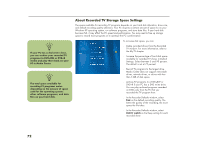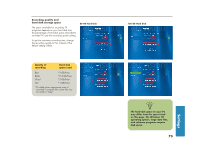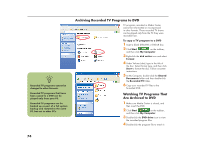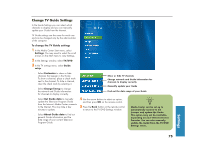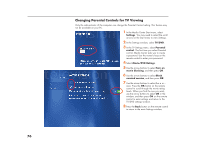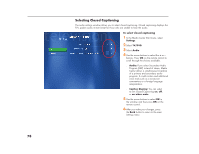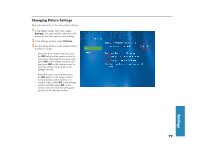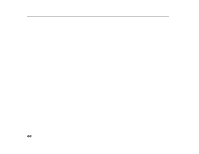HP Media Center 886c HP Media Center Desktop PCs - (English) Software User Gui - Page 79
Change TV Guide Settings
 |
View all HP Media Center 886c manuals
Add to My Manuals
Save this manual to your list of manuals |
Page 79 highlights
Change TV Guide Settings In the Guide Settings you can select which channels to display and you can manually update your Guide from the Internet. TV Guide settings are the same for each user and can be changed only by the administrator of the computer. To change the TV Guide settings 1 In the Media Center Start menu, select Settings. You may need to select the scroll arrows on the Start menu to view Settings. 2 In the Settings window, select TV/DVD. 3 In the TV settings menu, select Guide setup. ■ Select Customize to show or hide channels that appear in the Guide. To show a channel, place a check mark next to the channel. To hide a channel, clear the check mark by selecting it. ■ Select Change lineup to change the network and Guide information for channels to display correctly. ■ Select Get Guide data to manually update the Television Program Guide from the Internet. Media Center connects to the Internet. This may take a few minutes to update. ■ Select About Guide data to find out general Guide information and the date range of your current Television Program Guide. Show or hide TV channels Change network and Guide information for channels to display correctly Manually update your Guide Find out the date range of your Guide 4 Use the arrow buttons to select an option, and then press OK on the remote control. 5 Press the Back button on the remote control to return to the TV/DVD Settings window. n Media Center can be set up to automatically connect to the Internet and update the Guide. This option may not be available, depending on your Internet Service Provider. You can also manually update the Guide from the TV/DVD Settings menu. Settings 75