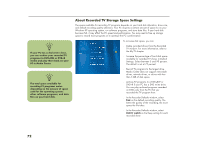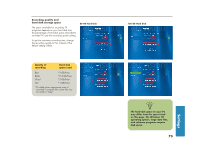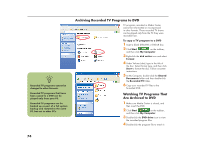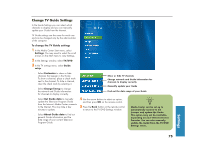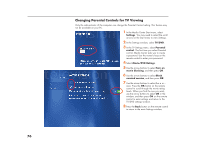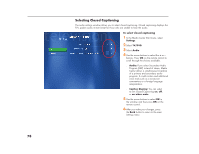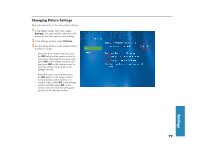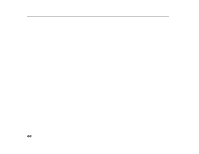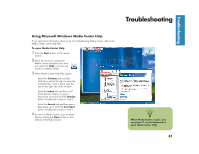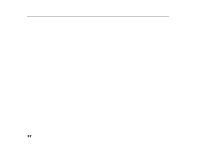HP Media Center 886c HP Media Center Desktop PCs - (English) Software User Gui - Page 81
Changing DVD Movie Language
 |
View all HP Media Center 886c manuals
Add to My Manuals
Save this manual to your list of manuals |
Page 81 highlights
Changing DVD Movie Language To select DVD language settings for subtitles, closed captioning, and viewing the DVD: 1 In the Media Center Start menu, select Settings. 2 In the Settings window, select TV/DVD. 3 In the TV/DVD Settings window, select DVD and then select Language. 4 Use the arrow buttons to select the + or - buttons. Press the OK button on the remote control to scroll through the languages available. When you find the one you want, use the arrow buttons to select OK in the window, and then press OK on the remote control. 5 Press the Back button on the remote control to return to the main Settings window. 77 Settings
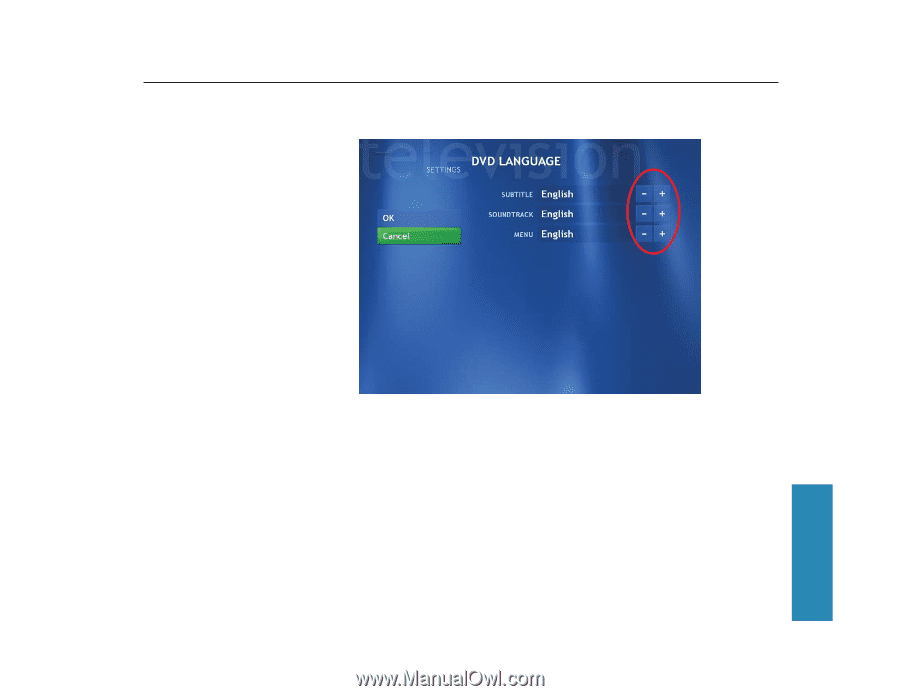
77
Settings
Changing DVD Movie Language
To select DVD language settings for subtitles, closed captioning, and viewing the DVD:
1
In the Media Center Start menu, select
Settings
.
2
In the Settings window, select
TV/DVD
.
3
In the TV/DVD Settings window, select
DVD
and then select
Language
.
4
Use the arrow buttons to select the
+
or
-
buttons. Press the
OK
button on the remote
control to scroll through the languages
available. When you find the one you
want, use the arrow buttons to select
OK
in the window, and then press
OK
on the
remote control.
5
Press the
Back
button on the remote control
to return to the main Settings window.