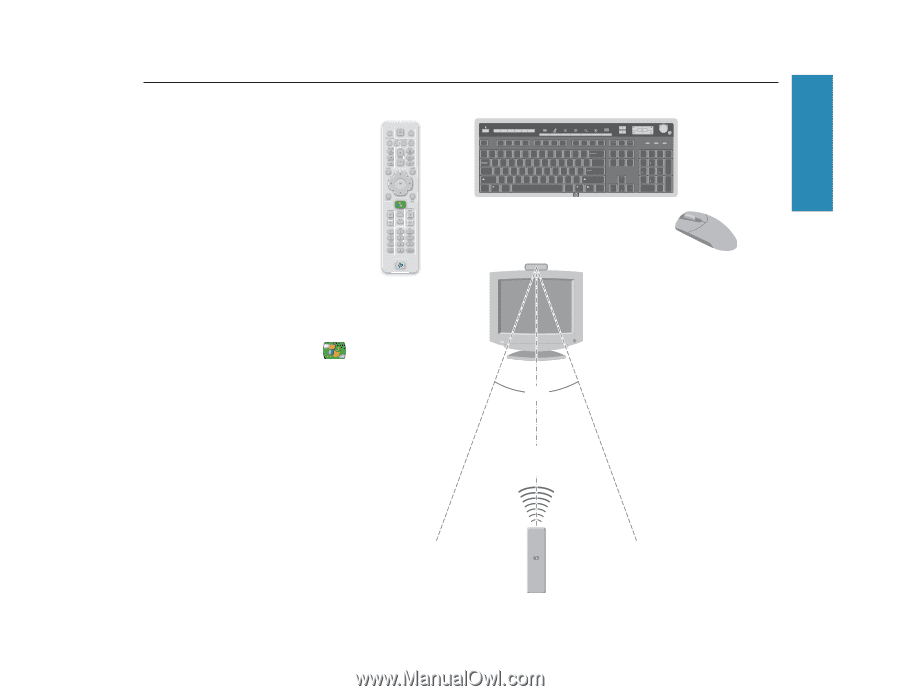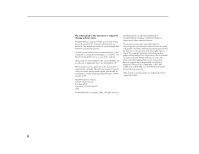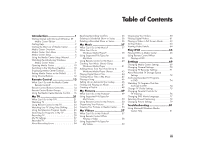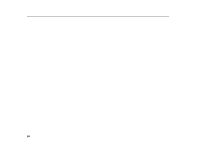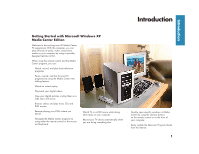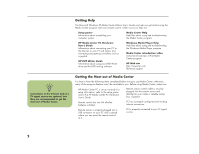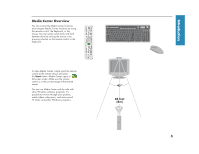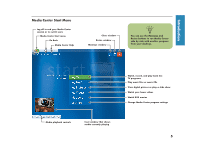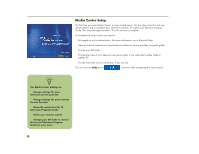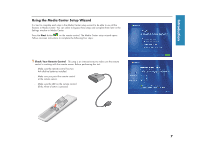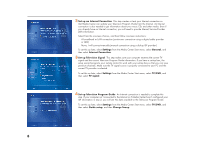HP Media Center 886c HP Media Center Desktop PCs - (English) Software User Gui - Page 7
Media Center Overview
 |
View all HP Media Center 886c manuals
Add to My Manuals
Save this manual to your list of manuals |
Page 7 highlights
Introduction Media Center Overview You can control the Media Center functions and navigate Media Center windows by using the remote control, the keyboard, or the mouse. You can easily switch back and forth between them by moving the mouse or by pressing a button on the remote control or the keyboard. To open Media Center, simply point the remote control at the remote sensor and press the Start button. Media Center opens in full screen mode. Make sure the remote control is in the correct range of the remote sensor. You can run Media Center side by side with other Windows software programs. It's possible to browse through your pictures, watch videos, play music, and even record TV while using other Windows programs. user hp ? photo music video shopping sports finance connect search chat e-mail eject1 eject2 rec play l prev stop pause next l + volume esc F1 F2 F3 F4 F5 F6 F7 F8 F9 F10 F11 F12 prt scr scrol pause sysrg lock break ~ ! @ # $ % ^ & * ( ) _ + backspace ` 1 2 3 4 5 6 7 8 9 0 - = tab caps lock shift Q W E R T Y U I O P A S D F G H J K L : ; Z X C V B N M < > , . { [ " ' ? / } | ] \ enter shift ctrl alt alt ctrl insert home page up delete end page down num / lock 7 8 home 4 5 * 9 + page up 6 1 2 end 0 ins 3 page down . del enter 45° 26 feet (8m) 3