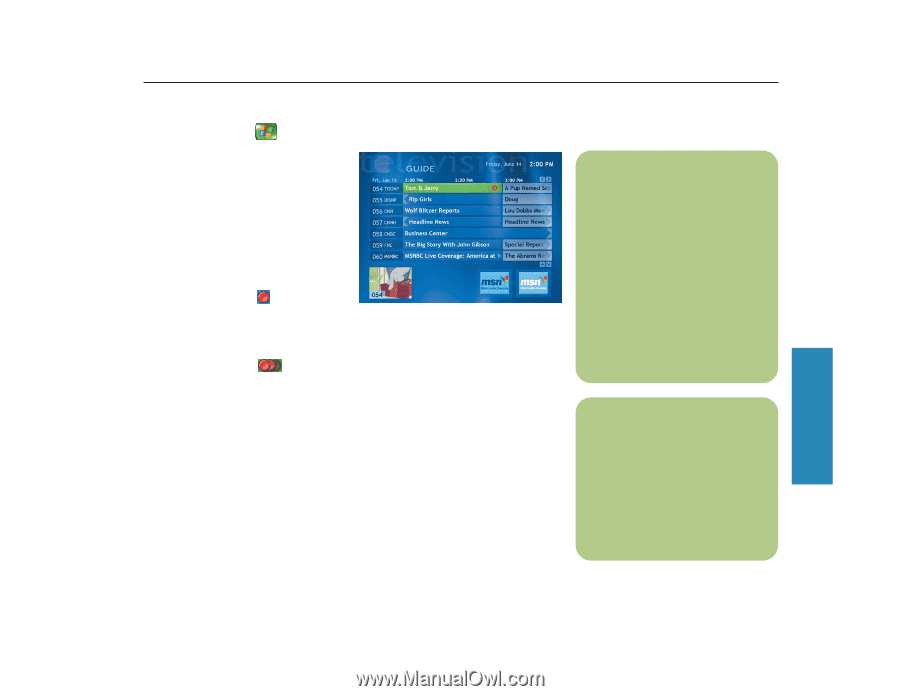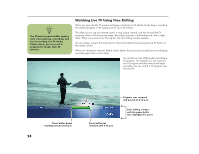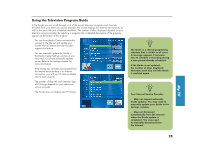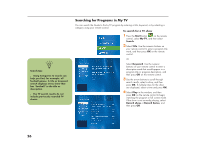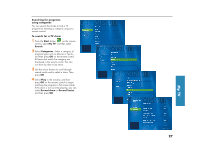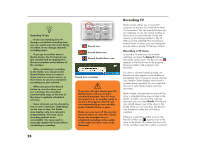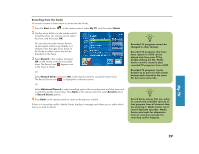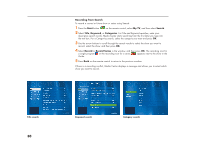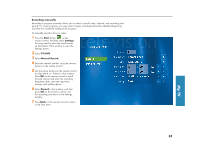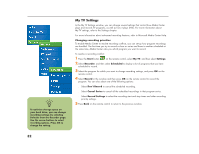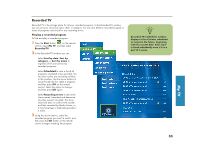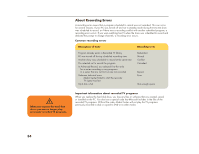HP Media Center 886c HP Media Center Desktop PCs - (English) Software User Gui - Page 33
Start, My TV, Guide, Record, Record Series, Advanced Record
 |
View all HP Media Center 886c manuals
Add to My Manuals
Save this manual to your list of manuals |
Page 33 highlights
Recording from the Guide To record a current or future show or series from the Guide: 1 Press the Start button on the remote control, select My TV, and then select Guide. 2 Use the arrow buttons on the remote control to find the show you want to record, select the show, and then press OK. You can also press the numeric buttons on the remote control to go directly to a channel. Press the right arrow button in the Guide to select a show that will be broadcast in the future. 3 Select Record in the window and press OK on the remote control to record the show. The Record icon appears next to the show in Guide. Or Select Record Series and press OK on the remote control to record the entire series. The Record Series icon is displayed to indicate a series. Or Select Advanced Record to select recording options like recording start and stop times and to select the quality of recording. Press Back on the remote control to select Record (show) or Record Series options. 4 Press Back on the remote control to return to the previous window. If there is a recording conflict, Media Center displays a message and allows you to select which show you want to record. n Recorded TV programs cannot be changed to other formats. Recorded TV programs that have been copied to a DVD can be played only from your PC by double-clicking the file. Media Center must be closed to play recorded TV programs from a DVD. Recorded TV programs can be backed up as part of a full system backup and restored to the same PC, but not to other PCs. n Record Series means that you select to record each available episode of that program from all channels that are showing it. Media Center won't record duplicate episodes. Media Center also looks for alternative times to record an episode if a recording conflict happens. My TV 29