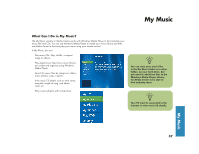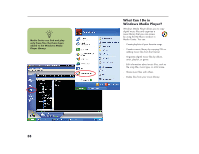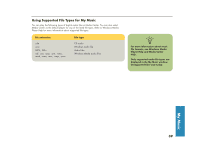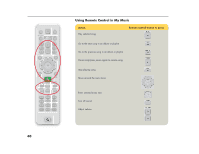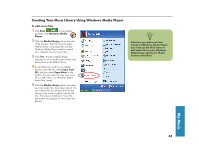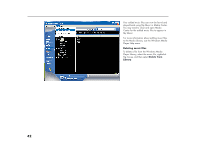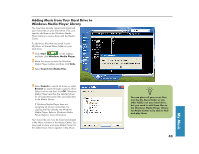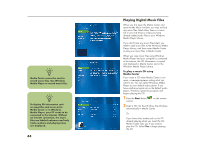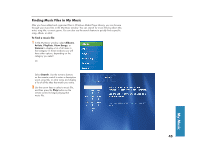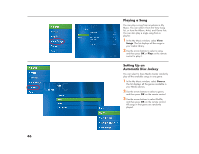HP Media Center 886c HP Media Center Desktop PCs - (English) Software User Gui - Page 46
Delete from, Library
 |
View all HP Media Center 886c manuals
Add to My Manuals
Save this manual to your list of manuals |
Page 46 highlights
Your added music files can now be found and played back using My Music in Media Center. You may need to close and open Media Center for the added music files to appear in My Music. For more information about adding music files to the Media Library, use the Windows Media Player Help menu. Deleting music files To delete a file from the Windows Media Player Library, select the music file, right-click the mouse, and then select Delete from Library. 42
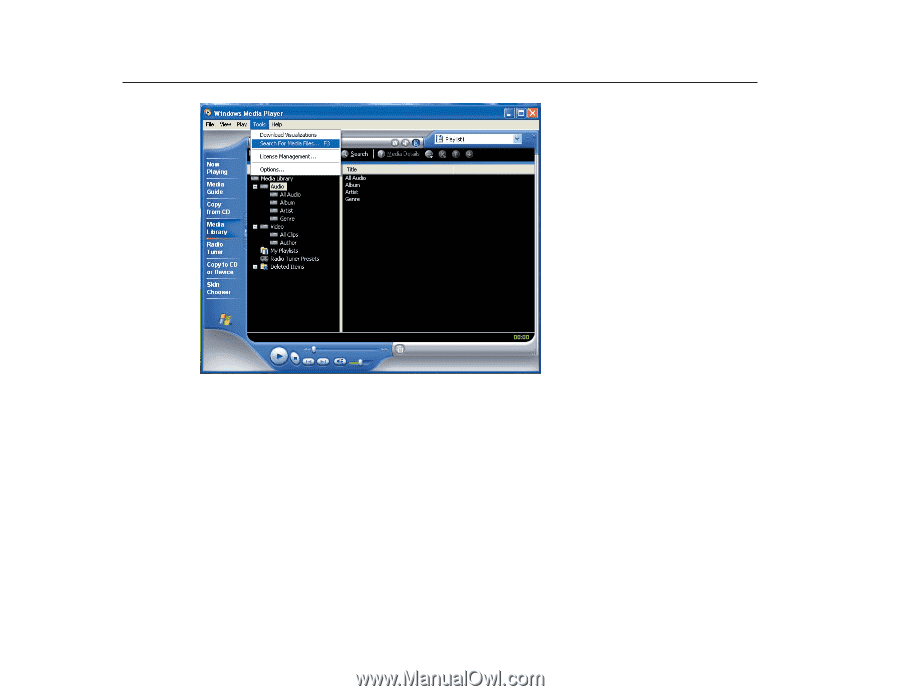
42
Your added music files can now be found and
played back using My Music in Media Center.
You may need to close and open Media
Center for the added music files to appear in
My Music.
For more information about adding music files
to the Media Library, use the Windows Media
Player Help menu.
Deleting music files
To delete a file from the Windows Media
Player Library, select the music file, right-click
the mouse, and then select
Delete from
Library
.