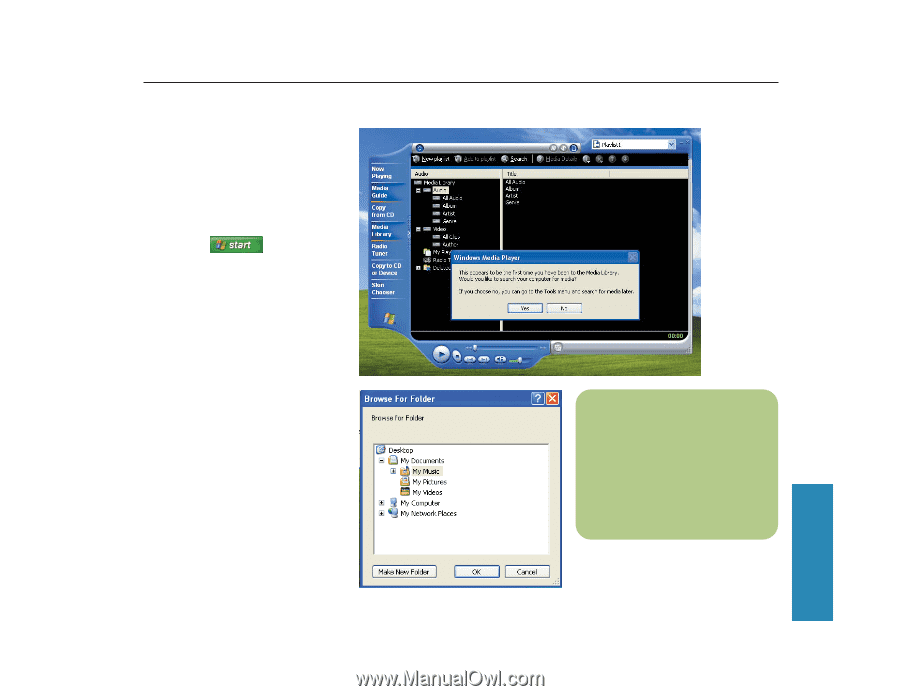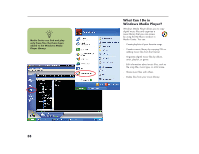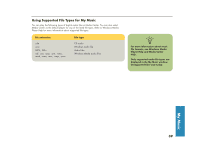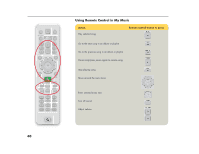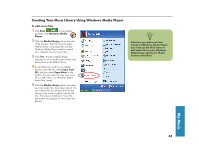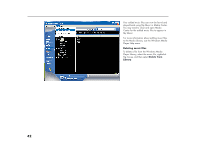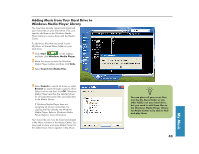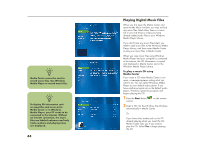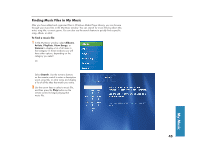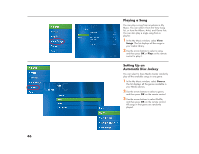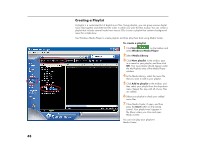HP Media Center 886c HP Media Center Desktop PCs - (English) Software User Gui - Page 47
Adding Music from Your Hard Drive to, Windows Media Player Library
 |
View all HP Media Center 886c manuals
Add to My Manuals
Save this manual to your list of manuals |
Page 47 highlights
Adding Music from Your Hard Drive to Windows Media Player Library You may have already copied and organized your music files on your hard drive. If so, you need to add them to the Windows Media Player Library to access them with the Media Center. To add music files that are stored in your My Music or Shared Music folder on your hard drive: 1 Click Start on the taskbar, and then click Windows Media Player. 2 Move the mouse to view the Windows Media Player toolbar and then click Tools. 3 Select Search for Media Files. 4 Select Search to search all drives or select Browse to search through a specific drive. Select a drive and then click OK. Windows Media Player searches the selected drives for all supported audio files and adds them to the Media Library. If Windows Media Player does not recognize all of your audio files, try copying the files directly into Windows Media Player. Refer to Windows Media Player Help for more information. Your music files can now be found and played in My Music window in the Media Center. You may need to close and open Media Center for the added music files to appear in My Music. n You can place all your music files into the My Music folder or into other folders on your hard drive, but you need to add those files to the Windows Media Player Library for Media Center to be able to find and play them. 43 My Music