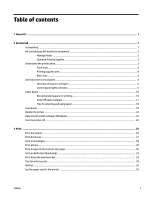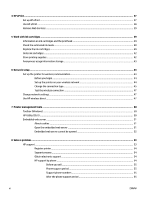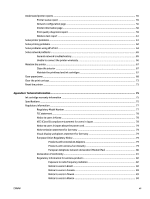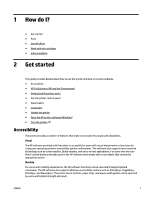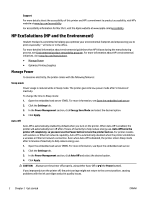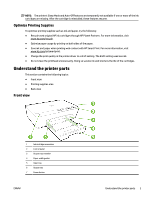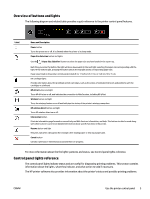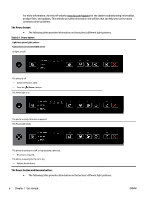HP OfficeJet Pro 6230 User Guide - Page 10
HP EcoSolutions (HP and the Environment), Manage Power
 |
View all HP OfficeJet Pro 6230 manuals
Add to My Manuals
Save this manual to your list of manuals |
Page 10 highlights
Support For more details about the accessibility of this printer and HP's commitment to product accessibility, visit HP's website at www.hp.com/accessibility. For accessibility information for Mac OS X, visit the Apple website at www.apple.com/accessibility. HP EcoSolutions (HP and the Environment) Hewlett-Packard is committed to helping you optimize your environmental footprint and empowering you to print responsibly-at home or in the office. For more detailed information about environmental guidelines that HP follows during the manufacturing process, see Environmental product stewardship program. For more information about HP's environmental initiatives, visit www.hp.com/ecosolutions. ● Manage Power ● Optimize Printing Supplies Manage Power To conserve electricity, the printer comes with the following features: Sleep mode Power usage is reduced while in Sleep mode. The printer goes into low-power mode after 5 minutes of inactivity. To change the time to Sleep mode: 1. Open the embedded web server (EWS). For more information, see Open the embedded web server. 2. Click the Settings tab. 3. In the Power Management section, click Energy Save Mode and select the desired option. 4. Click Apply. Auto-Off Auto-Off is automatically enabled by default when you turn on the printer. When Auto-Off is enabled, the printer will automatically turn off after 2 hours of inactivity to help reduce energy use. Auto-Off turns the printer off completely, so you must use the Power button to turn the printer back on. For printer models with wireless or Ethernet network capability, Auto-Off is automatically disabled when the printer establishes a wireless or Ethernet network connection. Even when Auto-Off is disabled, the printer enters Sleep mode after 5 minutes of inactivity to help reduce energy use. 1. Open the embedded web server (EWS). For more information, see Open the embedded web server. 2. Click the Settings tab. 3. In the Power Management section, click Auto Off and select the desired option. 4. Click Apply. CAUTION: Always turn the printer off properly, using either Auto-Off or (the Power button). If you improperly turn the printer off, the print carriage might not return to the correct position, causing problems with the ink cartridges and print quality issues. 2 Chapter 2 Get started ENWW