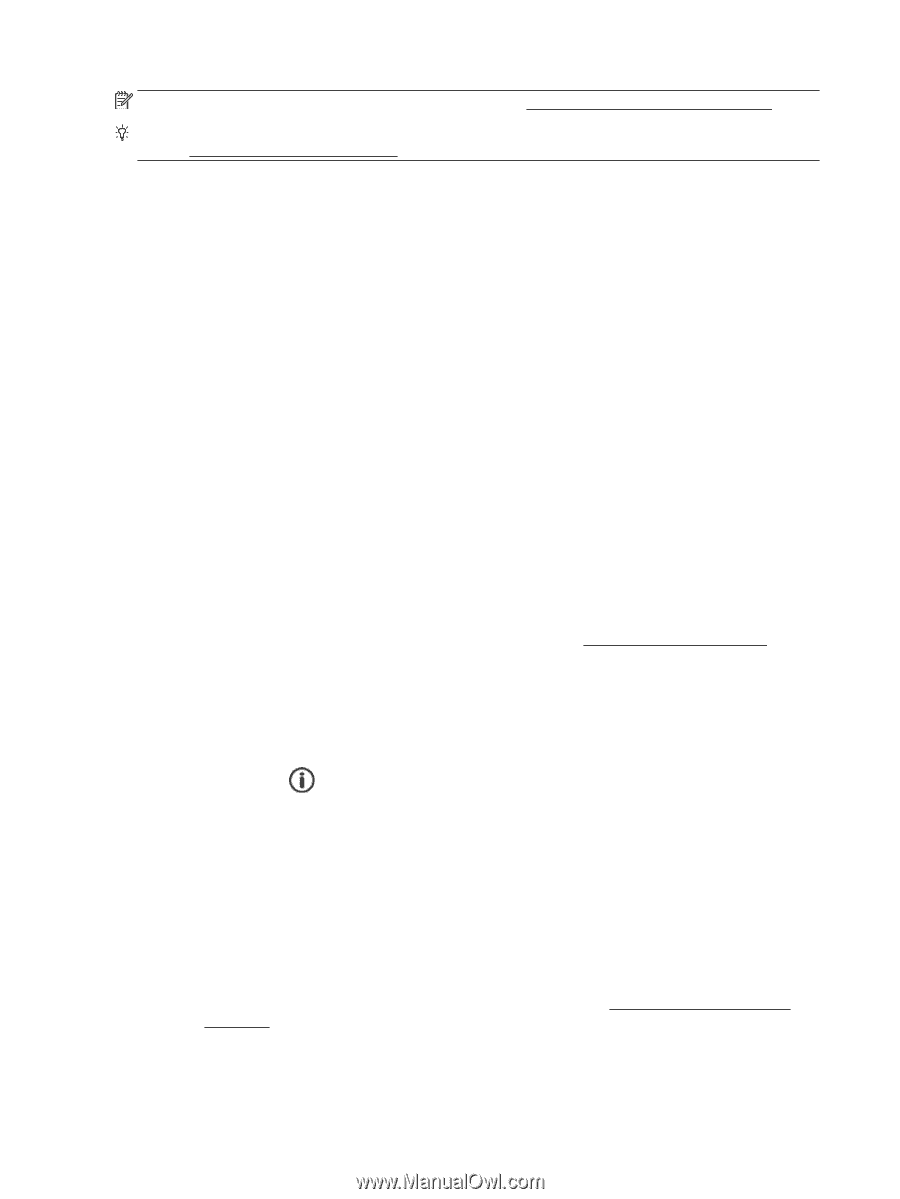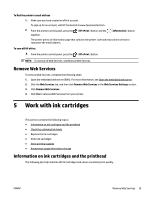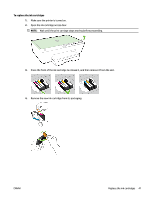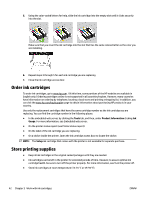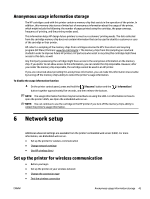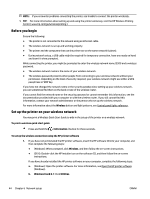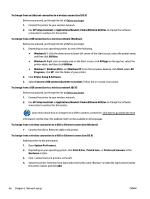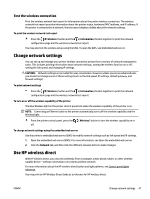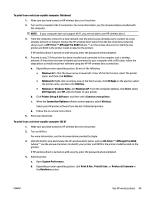HP OfficeJet Pro 6230 User Guide - Page 52
Before you begin, Set up the printer on your wireless network, Wireless
 |
View all HP OfficeJet Pro 6230 manuals
Add to My Manuals
Save this manual to your list of manuals |
Page 52 highlights
NOTE: If you encounter problems connecting the printer, see Unable to connect the printer wirelessly. TIP: For more information about setting up and using the printer wirelessly, visit the HP Wireless Printing Center ( www.hp.com/go/wirelessprinting ). Before you begin Ensure the following: ● The printer is not connected to the network using an Ethernet cable. ● The wireless network is set up and working properly. ● The printer and the computers that use the printer are on the same network (subnet). ● During network setup, a USB cable might be required for temporary connection, have one ready on hand and insert it when prompted. While connecting the printer, you might be prompted to enter the wireless network name (SSID) and a wireless password. ● The wireless network name is the name of your wireless network. ● The wireless password prevents other people from connecting to your wireless network without your permission. Depending on the level of security required, your wireless network might use either a WPA passphrase or WEP key. If you have not changed the network name or the security passkey since setting up your wireless network, you can sometimes find them on the back or side of the wireless router. If you cannot find the network name or the security password or cannot remember this information, see the documentation provided with your computer or with the wireless router. If you still cannot find this information, contact your network administrator or the person who set up the wireless network. For more information about the Wireless button and light patterns, see Control panel lights reference. Set up the printer on your wireless network You may print a Wireless Quick Start Guide to aide in the setup of the printer on a wireless network. To print a wireless quick start guide ▲ Press and hold the ( Information ) button for three seconds. To set up the wireless connection using the HP printer software 1. If you have not yet installed the HP printer software, insert the HP software CD into your computer, and then complete the following steps: ● (Windows): When prompted, click Wireless, and then follow the on-screen instructions. ● (OS X): Double-click the HP Installer icon on the software CD, and then follow the on-screen instructions. If you have already installed the HP printer software on your computer, complete the following steps: a. (Windows): Open the printer software. For more information, see Open the HP printer software (Windows). b. Windows 8 and 8.1: Click Utilities. 44 Chapter 6 Network setup ENWW