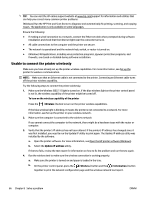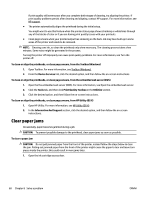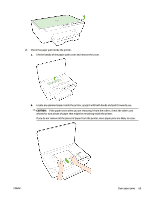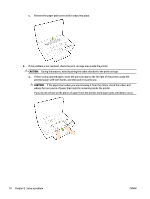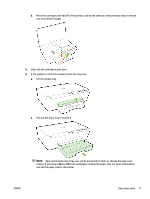HP OfficeJet Pro 6230 User Guide - Page 79
Upon opening the input tray, you will be prompted to retain or change the paper size
 |
View all HP OfficeJet Pro 6230 manuals
Add to My Manuals
Save this manual to your list of manuals |
Page 79 highlights
b. Move the carriage to the far left of the printer, and do the same as in the previous step to remove any torn pieces of paper. 4. Close the ink cartridge access door. 5. If the problem is still not resolved, check the tray area. a. Lift the output tray. b. Pull out the input tray to extend it. NOTE: Upon opening the input tray, you will be prompted to retain or change the paper size setting. If you have loaded a different sized paper, change the paper size. For more information, see Set the paper size for the printer. ENWW Clear paper jams 71

b.
Move the carriage to the far left of the printer, and do the same as in the previous step to remove
any torn pieces of paper.
4.
Close the ink cartridge access door.
5.
If the problem is still not resolved, check the tray area.
a.
Lift the output tray.
b.
Pull out the input tray to extend it.
NOTE:
Upon opening the input tray, you will be prompted to retain or change the paper size
setting. If you have loaded a different sized paper, change the paper size. For more information,
see
Set the paper size for the printer.
ENWW
Clear paper jams
71