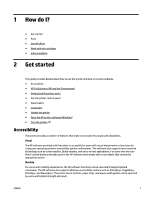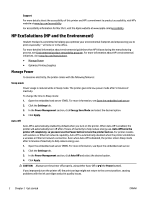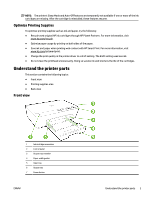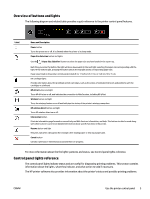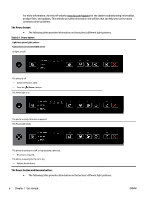HP OfficeJet Pro 6230 User Guide - Page 13
Overview of buttons and lights, Control panel lights reference
 |
View all HP OfficeJet Pro 6230 manuals
Add to My Manuals
Save this manual to your list of manuals |
Page 13 highlights
Overview of buttons and lights The following diagram and related table provides a quick reference to the printer control panel features. Label Name and Description Power button Turns the printer on or off. It is dimmed when the printer is in sleep mode. Paper Size Selection button and lights Use the ( Paper Size Selection ) button to select the paper size you have loaded in the input tray. Each time you press the button, the light will move downwards to the next light, selecting the paper size corresponding with the light. At the bottom light, pressing the button selects the top light and its corresponding paper size. Paper sizes listed on the printer control panel include 8.5 x 11 in/A4, 8.5 x14 in, or 4 x6 in/L/10 x 15 cm. Ink cartridge lights Provide information about the printhead and ink cartridges, such as the status of estimated ink levels and problems with the cartridges or printhead. HP ePrint button and light Turns HP ePrint on or off, and indicates the connection to Web Services, including HP ePrint. Wireless button and light Turns the wireless feature on or off and indicates the status of the printer's wireless connection. HP wireless direct button and light Turns HP wireless direct on or off. Information button Prints an information page focused on connectivity and Web Services, information, and help. This button can also be used along with other buttons to print more detailed information about specific functions in the printer. Resume button and light Resumes a job after a disruption (for example, after loading paper or clearing a paper jam). Cancel button Cancels a print job or mainentance procedure that is in progress. For more information about the the lights' patterns and status, see Control panel lights reference. Control panel lights reference The control panel lights indicate status and are useful for diagnosing printing problems. This section contains information about the lights, what they indicate, and what action to take if necessary. The HP printer software also provides information about the printer's status and possible printing problems. ENWW Use the printer control panel 5