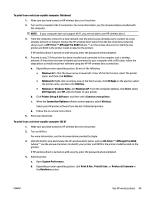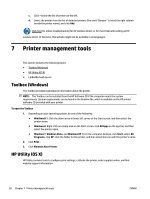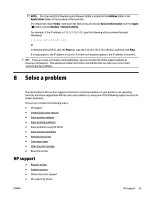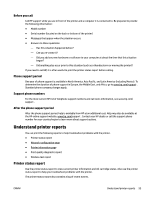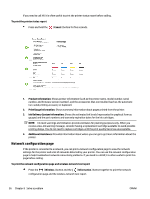HP OfficeJet Pro 6230 User Guide - Page 61
Solve a problem, HP support
 |
View all HP OfficeJet Pro 6230 manuals
Add to My Manuals
Save this manual to your list of manuals |
Page 61 highlights
NOTE: OS X Lion and OS X Mountain Lion: Network Utility is located in the Utilities folder in the Applications folder at the top level of the hard disk. OS X Mavericks: Open Finder, hold down the Option key and choose System Information from the Apple ( ) menu. Choose Window > Network Utility. For example, if the IP address is 123.123.123.123, type the following at the command prompt (Windows): C:\Ping 123.123.123.123 Or In Network Utility (OS X), click the Ping tab, type the 123.123.123.123 in the box, and then click Ping. If a reply appears, the IP address is correct. If a time-out response appears, the IP address is incorrect. TIP: If you are using a computer running Windows, you can visit the HP online support website at www.hp.com/support . This website provides information and utilities that can help you correct many common printer problems. 8 Solve a problem The information in this section suggests solutions to common problems. If your printer is not operating correctly and these suggestions did not solve your problem, try using one of the following support services to obtain assistance. This section contains the following topics: ● HP support ● Understand printer reports ● Solve printer problems ● Solve printing problems ● Solve problems using HP ePrint ● Solve network problems ● Maintain the printer ● Clear paper jams ● Clear the print carriage ● Reset the printer HP support ● Register printer ● Support process ● Obtain electronic support ● HP support by phone ENWW HP support 53