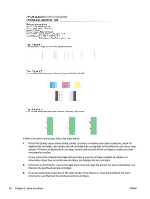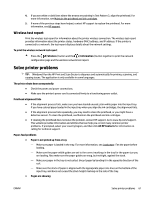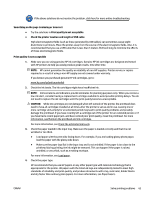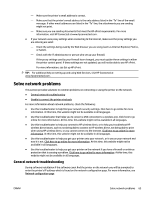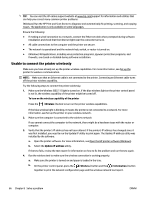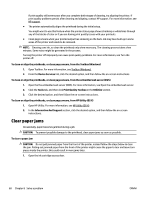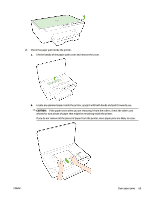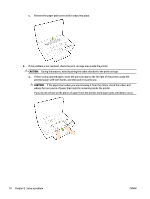HP OfficeJet Pro 6230 User Guide - Page 73
Solve network problems, General network troubleshooting
 |
View all HP OfficeJet Pro 6230 manuals
Add to My Manuals
Save this manual to your list of manuals |
Page 73 highlights
- Make sure the printer's email address is correct. - Make sure that the printer's email address is the only address listed in the "To" line of the email message. If other email addresses are listed in the "To" line, the attachments you are sending might not print. - Make sure you are sending documents that meet the HP ePrint requirements. For more information, visit HP Connected at www.hpconnected.com . ● If your network uses proxy settings when connecting to the Internet, make sure the proxy settings you are entering are valid: - Check the settings being used by the Web browser you are using (such as Internet Explorer, Firefox, or Safari). - Check with the IT administrator or person who set up your firewall. If the proxy settings used by your firewall have changed, you must update these settings in either the printer control panel. If these settings are not updated, you will not be able to use HP ePrint. For more information, see Set up HP ePrint. TIP: For additional help on setting up and using Web Services, visit HP Connected at www.hpconnected.com . Solve network problems This section provides solutions to common problems on connecting or using the printer on the network. ● General network troubleshooting ● Unable to connect the printer wirelessly For more information about network problems, check the following: ● Use this troubleshooter to help find your network security settings. Click here to go online for more information. At this time, this website might not be available in all languages. ● Use this troubleshooter that helps you to convert a USB connection to a wireless one. Click here to go online for more information. At this time, this website might not be available in all languages. ● Use this troubleshooter to help you connect to HP wireless direct, or to help you troubleshoot HP wireless direct issues, such as not being able to connect to HP wireless direct, not being able to print when using HP wireless direct, or you cannot connect to the Internet. Click here to go online for more information. At this time, this website might not be available in all languages. ● Use this troubleshooter to help you get your printer onto your network, or it was on your network and now it is not. Click here to go online for more information. At this time, this website might not be available in all languages. ● Use this troubleshooter to help you get your printer on the network if you have a firewall or antivirus protection that is causing a problem. Click here to go online for more information. At this time, this website might not be available in all languages. General network troubleshooting During software installation if the software canot find the printer on the network you will be prompted to enter the printer's IP address which is found on the network configuration page. For more information, see Network configuration page. ENWW Solve network problems 65