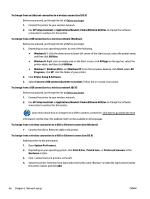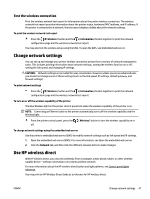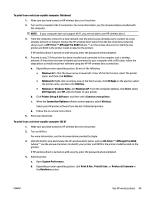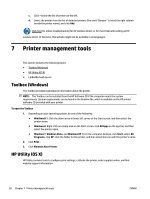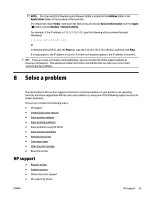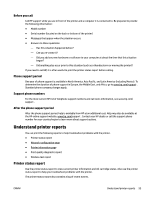HP OfficeJet Pro 6230 User Guide - Page 58
Printer management tools, Toolbox (Windows), HP Utility (OS X)
 |
View all HP OfficeJet Pro 6230 manuals
Add to My Manuals
Save this manual to your list of manuals |
Page 58 highlights
c. Click + below the list of printers at the left. d. Select the printer from the list of detected printers (the word "Bonjour" is listed the right column beside the printer name), and click Add. Click here for online troubleshooting for HP wireless direct, or for more help with setting up HP wireless direct. At this time, this website might not be available in all languages. 7 Printer management tools This section contains the following topics: ● Toolbox (Windows) ● HP Utility (OS X) ● Embedded web server Toolbox (Windows) The Toolbox provides maintenance information about the printer. NOTE: The Toolbox can be installed from the HP Software CD if the computer meets the system requirements. System requirements can be found in the Readme file, which is available on the HP printer software CD provided with your printer. To open the Toolbox 1. Depending on your operating system, do one of the following: ● Windows 8.1: Click the down arrow in lower left corner of the Start screen, and then select the printer name. ● Windows 8: Right-click an empty area on the Start screen, click All Apps on the app bar, and then select the printer name. ● Windows 7, Windows Vista, and Windows XP: From the computer desktop, click Start, select All Programs, click HP, click the folder for the printer, and then select the icon with the printer's name. 2. Click Print . 3. Click Maintain Your Printer. HP Utility (OS X) HP Utility contains tools to configure print settings, calibrate the printer, order supplies online, and find website support information. 50 Chapter 7 Printer management tools ENWW