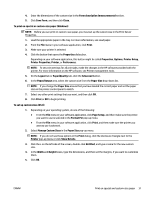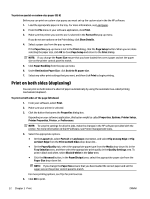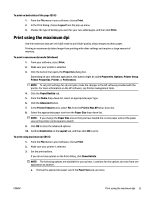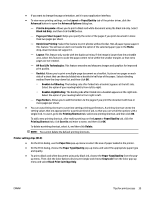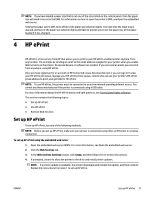HP OfficeJet Pro 6230 User Guide - Page 41
Print using the maximum dpi
 |
View all HP OfficeJet Pro 6230 manuals
Add to My Manuals
Save this manual to your list of manuals |
Page 41 highlights
To print on both sides of the page (OS X) 1. From the File menu in your software, choose Print. 2. In the Print dialog, choose Layout from the pop-up menu. 3. Choose the type of binding you want for your two-sided pages, and then click Print. Print using the maximum dpi Use the maximum dots per inch (dpi) mode to print high-quality, sharp images on photo paper. Printing in maximum dpi takes longer than printing with other settings and requires a large amount of memory. To print in maximum dpi mode (Windows) 1. From your software, select Print. 2. Make sure your printer is selected. 3. Click the button that opens the Properties dialog box. Depending on your software application, this button might be called Properties, Options, Printer Setup, Printer Properties, Printer, or Preferences. NOTE: To set print settings for all print jobs, make the changes in the HP software provided with the printer. For more information on the HP software, see Printer management tools. 4. Click the Paper/Quality tab. 5. From the Media drop-down list, select an appropriate paper type. 6. Click the Advanced button. 7. In the Printer Features area, select Yes from the Print in Max DPI drop-down list. 8. Select the appropriate paper size from the Paper Size drop-down list. NOTE: If you change the Paper Size ensure that you have loaded the correct paper and set the paper size on the printer control panel to match. 9. Click OK to close the advanced options. 10. Confirm Orientation on the Layout tab, and then click OK to print. To print using maximum dpi (OS X) 1. From the File menu in your software, choose Print. 2. Make sure your printer is selected. 3. Set the print options. If you do not see options on the Print dialog, click Show Details. NOTE: The following options are available for your printer. Locations for the options can vary from one application to another. a. Choose the appropriate paper size in the Paper Size pop-up menu. ENWW Print using the maximum dpi 33