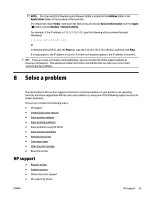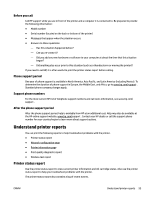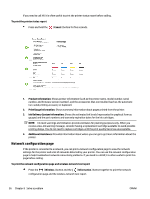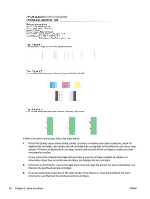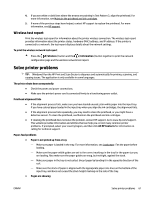HP OfficeJet Pro 6230 User Guide - Page 64
Network configuration Ink Delivery System Information
 |
View all HP OfficeJet Pro 6230 manuals
Add to My Manuals
Save this manual to your list of manuals |
Page 64 highlights
If you need to call HP, it is often useful to print the printer status report before calling. To print the printer status report ● Press and hold the ( Cancel ) button for five seconds. 1. Product Information: Shows printer information (such as the printer name, model number, serial number, and firmware version number), and the accessories that are installed (such as the automatic two-sided printing accessory or duplexer). 2. Print Usage Information: Shows summary information about pages printed from the printer. 3. Ink Delivery System Information: Shows the estimated ink levels (represented in graphical form as gauges) and the part numbers and warranty expiration dates for the ink cartridges. NOTE: Ink level warnings and indicators provide estimates for planning purposes only. When you receive a low-ink warning message, consider having a replacement cartridge available to avoid possible printing delays. You do not need to replace cartridges until the print quality becomes unacceptable. 4. Additional Assistance: Provides information about where you can go to get more information about the printer. Network configuration page If the printer is connected to a network, you can print a network configuration page to view the network settings for the printer and a list of networks detected by your printer. You can use the network configuration page to help troubleshoot network connectivity problems. If you need to call HP, it is often useful to print this page before calling. To print the network configuration page and wireless network test report ▲ Press the ( Wireless ) button and the ( Information ) button together to print the network configuration page and the wireless network test report. 56 Chapter 8 Solve a problem ENWW