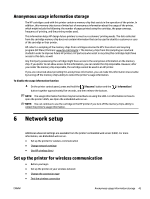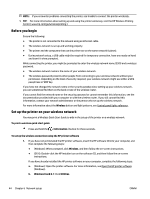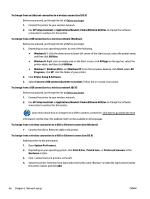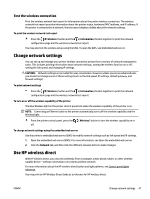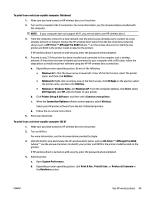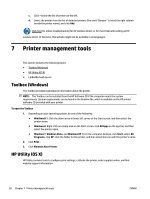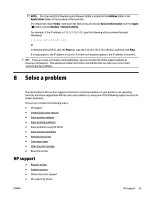HP OfficeJet Pro 6230 User Guide - Page 56
To print the HP Wireless Direct Guide, To print from a wireless-capable mobile device
 |
View all HP OfficeJet Pro 6230 manuals
Add to My Manuals
Save this manual to your list of manuals |
Page 56 highlights
To print the HP Wireless Direct Guide ● Pressing the ( HP wireless direct ) button the first time will turn on HP wireless direct and print the HP Wireless Direct Guide. The guide includes the HP wireless direct network name and password. ● After the first time, you can press the ( HP wireless direct ) button and the ( Information ) button together to print the HP Wireless Direct Guide. Guidelines when using HP wireless direct ● Make sure your computer or mobile device has the necessary software. If you are using a computer, make sure you have installed the printer software provided with the printer. ● If you have not installed the HP printer software on the computer, connect to HP wireless direct first and then install the printer software. Select Wireless when prompted by the printer software for a connection type. ● If you are using a mobile device, make sure you have installed a compatible printing app. For more information about mobile printing, visit www.hp.com/global/us/en/eprint/mobile_printing_apps.html. ● Make sure HP wireless direct is turned on in the printer and, if necessary, security is enabled. ● Up to five computers and mobile devices can use the same HP wireless direct connection. ● HP wireless direct can be used while the printer is also connected either to a computer using a USB cable or to a network using a wireless connection. ● HP wireless direct cannot be used to connect a computer, mobile device, or printer to the Internet. To turn on HP wireless direct ▲ On the printer control panel, press the feature on. ( HP wireless direct ) button to turn the HP wireless direct If this is the first time you are pressing the button, the printer prints the HP Wireless Direct Guide automatically. The guide includes the network name and password for HP wireless direct . To print from a wireless-capable mobile device Make sure you have installed a compatible printing app on your mobile device. For more information, visit www.hp.com/global/us/en/eprint/mobile_printing_apps.html. 1. Make sure you have turned on HP wireless direct on the printer. 2. Turn on the Wi-Fi connection on your mobile device. For more information, see the documentation provided with the mobile device. NOTE: If your mobile device does not support Wi-Fi, you are not able to use HP wireless direct. 3. From the mobile device, connect to a new network. Use the process you normally use to connect to a new wireless network or hotspot. Choose the HP wireless direct name from the list of wireless networks shown such as HP-Print-**-Officejet Pro XXXX (where ** are the unique characters to identify your printer and XXXX is the printer model located on the printer). If HP wireless direct is turned on with security, enter the password when prompted. 4. Print your document. 48 Chapter 6 Network setup ENWW