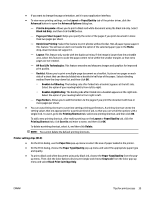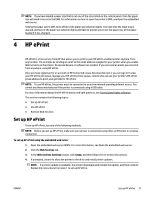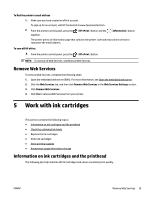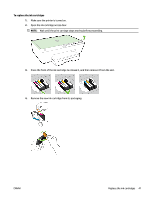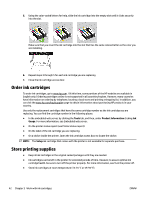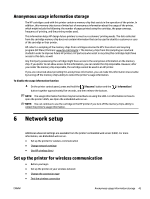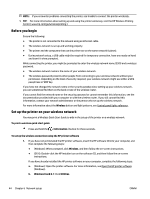HP OfficeJet Pro 6230 User Guide - Page 47
Remove Web Services, Work with ink cartridges, Information on ink cartridges and the printhead
 |
View all HP OfficeJet Pro 6230 manuals
Add to My Manuals
Save this manual to your list of manuals |
Page 47 highlights
To find the printer's email address 1. Make sure you have created an ePrint account. To sign up for an account, visit HP Connected at www.hpconnected.com . 2. From the printer control panel, press the together. ( HP ePrint ) button and the ( Information ) button The printer prints an information page that contains the printer code and instructions on how to customize the email address. To turn off HP ePrint ▲ From the printer control panel, press the ( HP ePrint ) button. NOTE: To remove all Web Services, see Remove Web Services. Remove Web Services To remove Web Services, complete the following steps: 1. Open the embedded web server (EWS). For more information, see Open the embedded web server. 2. Click the Web Services tab, and then click Remove Web Services in the Web Services Settings section. 3. Click Remove Web Services. 4. Click Yes to remove Web Services from your printer. 5 Work with ink cartridges This section contains the following topics: ● Information on ink cartridges and the printhead ● Check the estimated ink levels ● Replace the ink cartridges ● Order ink cartridges ● Store printing supplies ● Anonymous usage information storage Information on ink cartridges and the printhead The following tips help maintain HP ink cartridges and ensure consistent print quality. ENWW Remove Web Services 39