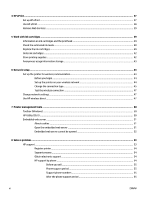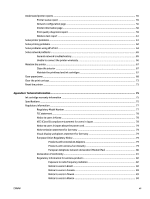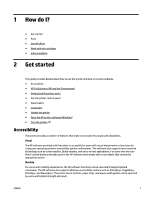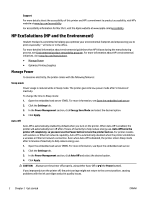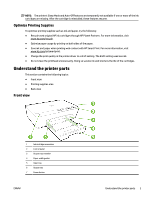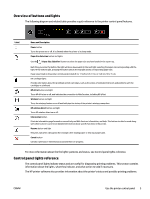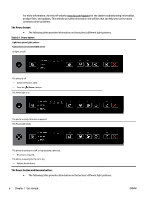HP OfficeJet Pro 6230 User Guide - Page 11
Optimize Printing Supplies, Understand the printer parts, Front view
 |
View all HP OfficeJet Pro 6230 manuals
Add to My Manuals
Save this manual to your list of manuals |
Page 11 highlights
NOTE: The printer's Sleep Mode and Auto-Off features are temporarily not available if one or more of the ink cartridges are missing. After the cartridge is reinstalled, these features resume. Optimize Printing Supplies To optimize printing supplies such as ink and paper, try the following: ● Recycle used original HP ink cartridges through HP Planet Partners. For more information, visit www.hp.com/recycle. ● Optimize paper usage by printing on both sides of the paper. ● Save ink and paper when printing web content with HP Smart Print. For more information, visit www.hp.com/go/smartprint. ● Change the print quality in the printer driver to a draft setting. The draft setting uses less ink. ● Do not clean the printhead unnecessarily. Doing so wastes ink and shortens the life of the cartridges. Understand the printer parts This section contains the following topics: ● Front view ● Printing supplies area ● Back view Front view 1 Ink cartridge access door 2 Control panel 3 Output tray extender 4 Paper-width guides 5 Input tray 6 Output tray 7 Power button ENWW Understand the printer parts 3