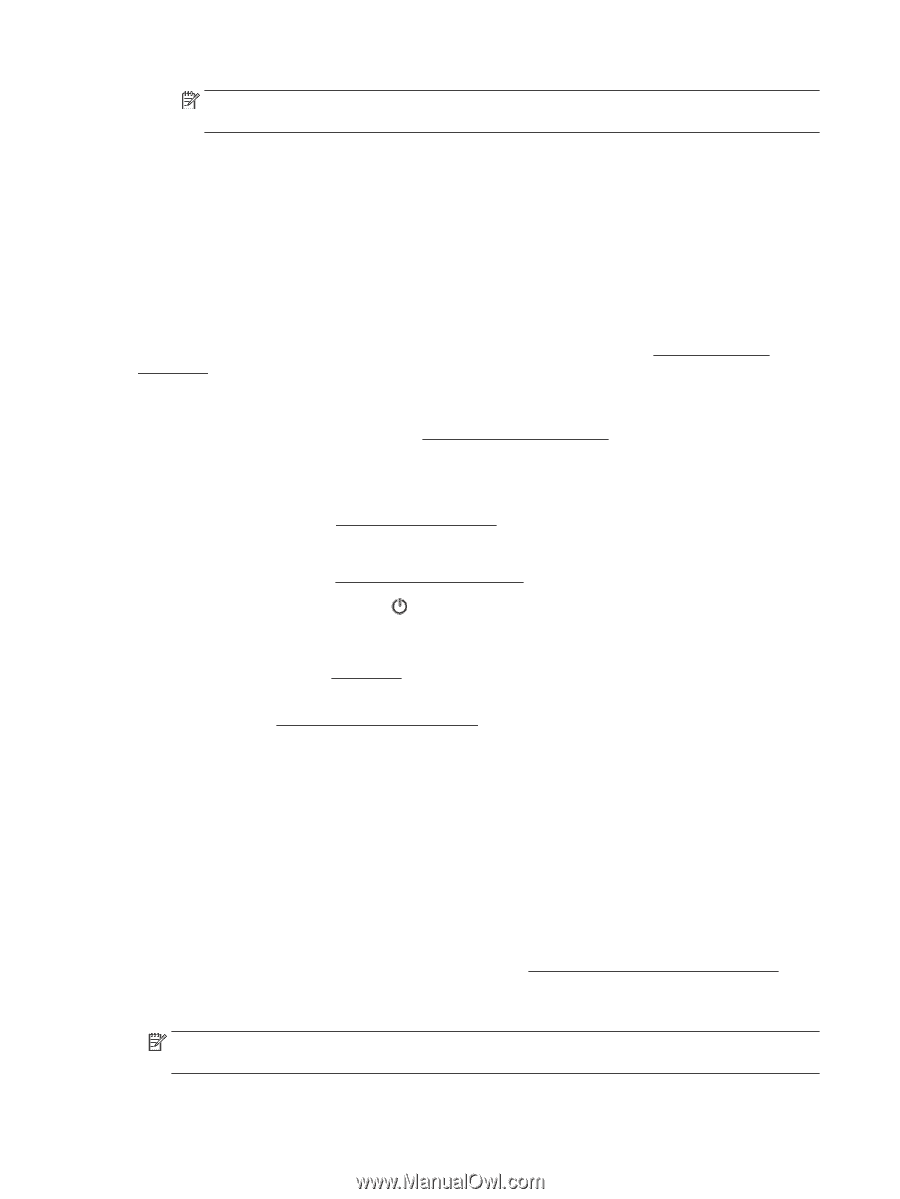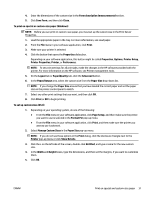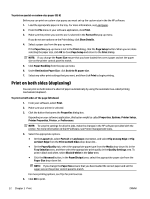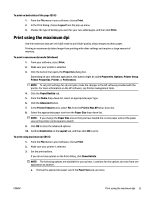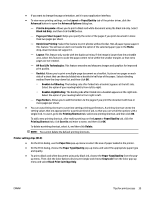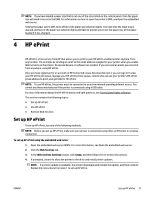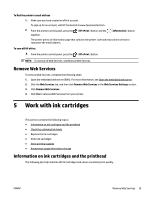HP OfficeJet Pro 6230 User Guide - Page 42
Tips for print success, s per Sheet
 |
View all HP OfficeJet Pro 6230 manuals
Add to My Manuals
Save this manual to your list of manuals |
Page 42 highlights
NOTE: If you change the Paper Size ensure that you have loaded the correct paper and set the paper size on the printer control panel to match. b. From the pop-up menu, choose Paper Type/Quality, and then choose the following settings: ● Paper Type: The appropriate paper type ● Quality: Maximum dpi 4. Select any other print settings that you want, and then click Print. Tips for print success Software settings selected in the print driver only apply to printing. You can print your document on both sides of the paper. For more information, see Print on both sides (duplexing). Ink tips ● ● ● ● ● If the print quality is not acceptable, see Print quality diagnostic report for more information. Use Original HP ink cartridges. Install both the black and color cartridges correctly. For more information, see Replace the ink cartridges. Check the estimated ink levels in the cartridges to make sure there is sufficient ink. For more information, see Check the estimated ink levels. Always turn off the printer with the ( Power ) button to allow the printer to protect the nozzles. Paper loading tips For more information, also see Load paper. ● Ensure the paper loaded in the tray matches the currently set paper size for the printer. For more information, see Set the paper size for the printer. ● Load a stack of paper (not just one page). All the paper in the stack should be of the same size and type to avoid a paper jam. ● Load paper with the print-side down. ● Ensure that paper loaded in the input tray lays flat and the edges are not bent or torn. ● Adjust the paper-width guides in the input tray to fit snugly against all paper. Make sure the guides do not bend the paper in the tray. Printer settings tips (Windows) ● To change default print settings, click Print , and then click Set Preferences in the HP printer software. For information on opening your HP printer software, see Open the HP printer software (Windows). ● To select the number of pages to print per sheet, on the Layout tab of the printer driver, select the appropriate option from the Pages per Sheet drop-down list. NOTE: The preview on the Layout tab cannot reflect what you select from the Pages per Sheet Layout, the Booklet, or the Page Borders drop-down lists. 34 Chapter 3 Print ENWW