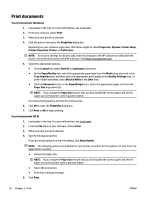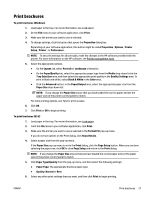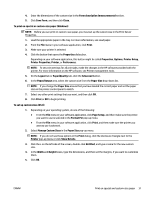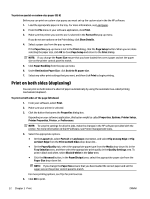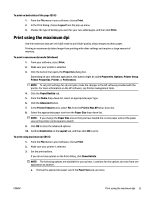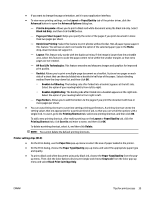HP OfficeJet Pro 6230 User Guide - Page 39
Manage Custom Sizes, Paper/Quality
 |
View all HP OfficeJet Pro 6230 manuals
Add to My Manuals
Save this manual to your list of manuals |
Page 39 highlights
4. Enter the dimensions of the custom size in the Form description (measurements) section. 5. Click Save Form, and then click Close. To print on special or custom-size paper (Windows) NOTE: Before you can print on custom-size paper, you must set up the custom size in the Print Server Properties. 1. Load the appropriate paper in the tray. For more information, see Load paper. 2. From the File menu in your software application, click Print. 3. Make sure your printer is selected. 4. Click the button that opens the Properties dialog box. Depending on your software application, this button might be called Properties, Options, Printer Setup, Printer Properties, Printer, or Preferences. NOTE: To set print settings for all print jobs, make the changes in the HP software provided with the printer. For more information on the HP software, see Printer management tools. 5. On the Layout tab or Paper/Quality tab, click the Advanced button. 6. In the Paper/Output area, select the custom size from the Paper Size drop-down list. NOTE: If you change the Paper Size ensure that you have loaded the correct paper and set the paper size on the printer control panel to match. 7. Select any other print settings that you want, and then click OK. 8. Click Print or OK to begin printing. To set up custom sizes (OS X) 1. Depending on your operating system, do one of the following: ● From the File menu in your software application, click Page Setup, and then make sure the printer you want to use is selected in the Format For pop-up menu. ● From the File menu in your software application, click Print, and then make sure the printer you want to use is selected. 2. Select Manage Custom Sizes in the Paper Size pop-up menu. NOTE: If you do not see these options in the Print dialog, click the disclosure triangle next to the Printer pop-up menu or click Show Details. 3. Click the + on the left side of the screen, double-click Untitled, and type a name for the new custom size. 4. In the Width and Height boxes, type the dimensions, and then set the margins, if you want to customize them. 5. Click OK. ENWW Print on special and custom-size paper 31