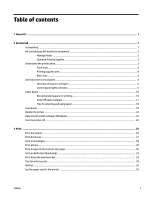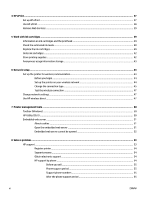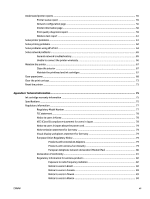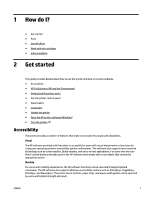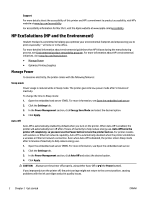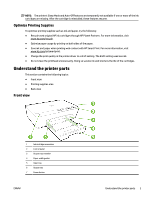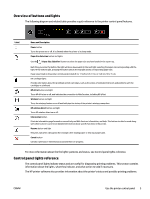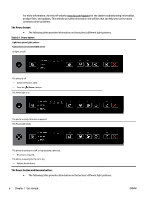HP OfficeJet Pro 6230 User Guide - Page 9
How do I?, Get started, Accessibility
 |
View all HP OfficeJet Pro 6230 manuals
Add to My Manuals
Save this manual to your list of manuals |
Page 9 highlights
1 How do I? ● Get started ● Print ● Use HP ePrint ● Work with ink cartridges ● Solve a problem 2 Get started This guide provides details about how to use the printer and how to resolve problems. ● Accessibility ● HP EcoSolutions (HP and the Environment) ● Understand the printer parts ● Use the printer control panel ● Paper basics ● Load paper ● Update the printer ● Open the HP printer software (Windows) ● Turn the printer off Accessibility The printer provides a number of features that make it accessible for people with disabilities. Visual The HP software provided with the printer is accessible for users with visual impairments or low vision by using your operating system's accessibility options and features. The software also supports most assistive technology such as screen readers, Braille readers, and voice-to-text applications. For users who are color blind, colored buttons and tabs used in the HP software have simple text or icon labels that convey the appropriate action. Mobility For users with mobility impairments, the HP software functions can be executed through keyboard commands. The HP software also supports Windows accessibility options such as StickyKeys, ToggleKeys, FilterKeys, and MouseKeys. The printer doors, buttons, paper trays, and paper-width guides can be operated by users with limited strength and reach. ENWW 1