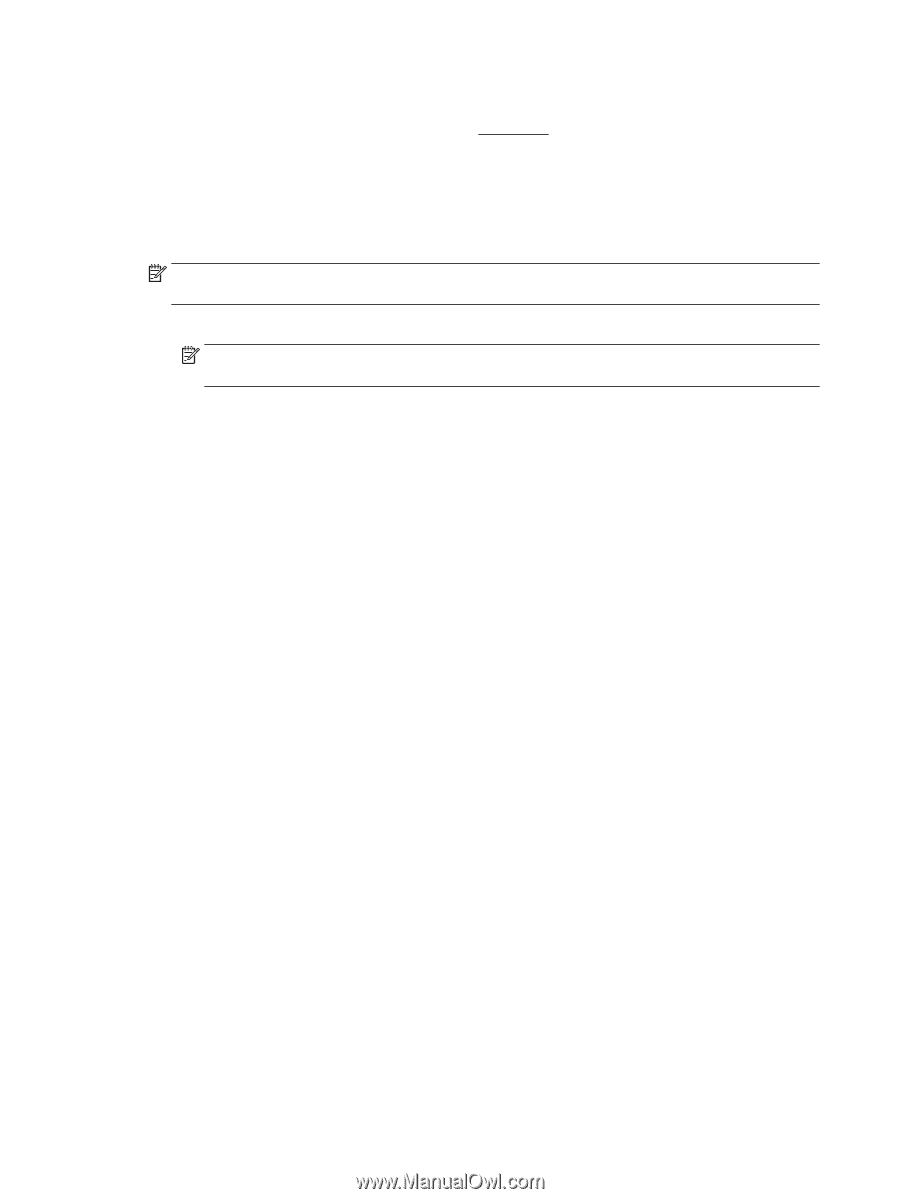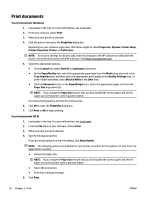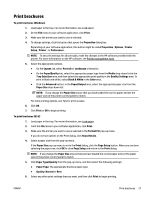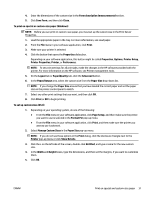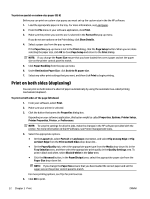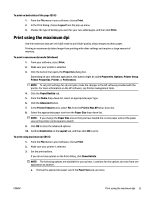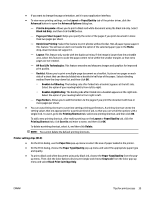HP OfficeJet Pro 6230 User Guide - Page 38
Print on special and custom-size paper, Paper Type/Quality
 |
View all HP OfficeJet Pro 6230 manuals
Add to My Manuals
Save this manual to your list of manuals |
Page 38 highlights
To print a photo from the computer (OS X) 1. Load paper in the tray. For more information, see Load paper. 2. From the File menu in your software, choose Print. 3. Make sure your printer is selected. 4. Set the print options. If you do not see options on the Print dialog, click Show Details. NOTE: The following options are available for your printer. Locations for the options can vary from one application to another. a. Choose the appropriate paper size in the Paper Size pop-up menu. NOTE: If you change the Paper Size ensure that you have loaded the correct paper and set the paper size on the printer control panel to match. b. Select an Orientation. c. From the pop-up menu, choose Paper Type/Quality, and then choose the following settings: ● Paper Type: The appropriate photo paper type ● Quality: Best or Maximum dpi ● Click the Color Options disclosure triangle, and then choose the appropriate Photo Fix option. - Off: applies no changes to the image. - Basic: automatically focuses the image; moderately adjusts image sharpness. 5. Select any other print settings you want, and then click Print. Print on special and custom-size paper If your application supports custom-size paper, set the size in the application before printing the document. If not, set the size in the printer driver. You might need to reformat existing documents to print them correctly on custom-size paper. To set up custom sizes (Windows) 1. Depending on your operating system, do one of the following: ● Windows 8.1 and Windows 8: Point to or tap the upper-right corner of the screen to open the Charms bar, click the Settings icon, click or tap Control Panel, and then click or tap View devices and printers. Click or tap the printer name, and click or tap Print server properties. ● Windows 7: From the Windows Start menu, click Devices and Printers. Select the printer name, and select Print server properties. ● Windows Vista: From the Windows Start menu, click Control Panel, and then click Printers. Rightclick an empty area in the Printers window, and select Server Properties. ● Windows XP: From the Windows Start menu, click Control Panel, and then click Printers and Faxes. From the File menu, click Server Properties. 2. Select the Create a new form check box. 3. Enter the name of the custom size paper. 30 Chapter 3 Print ENWW