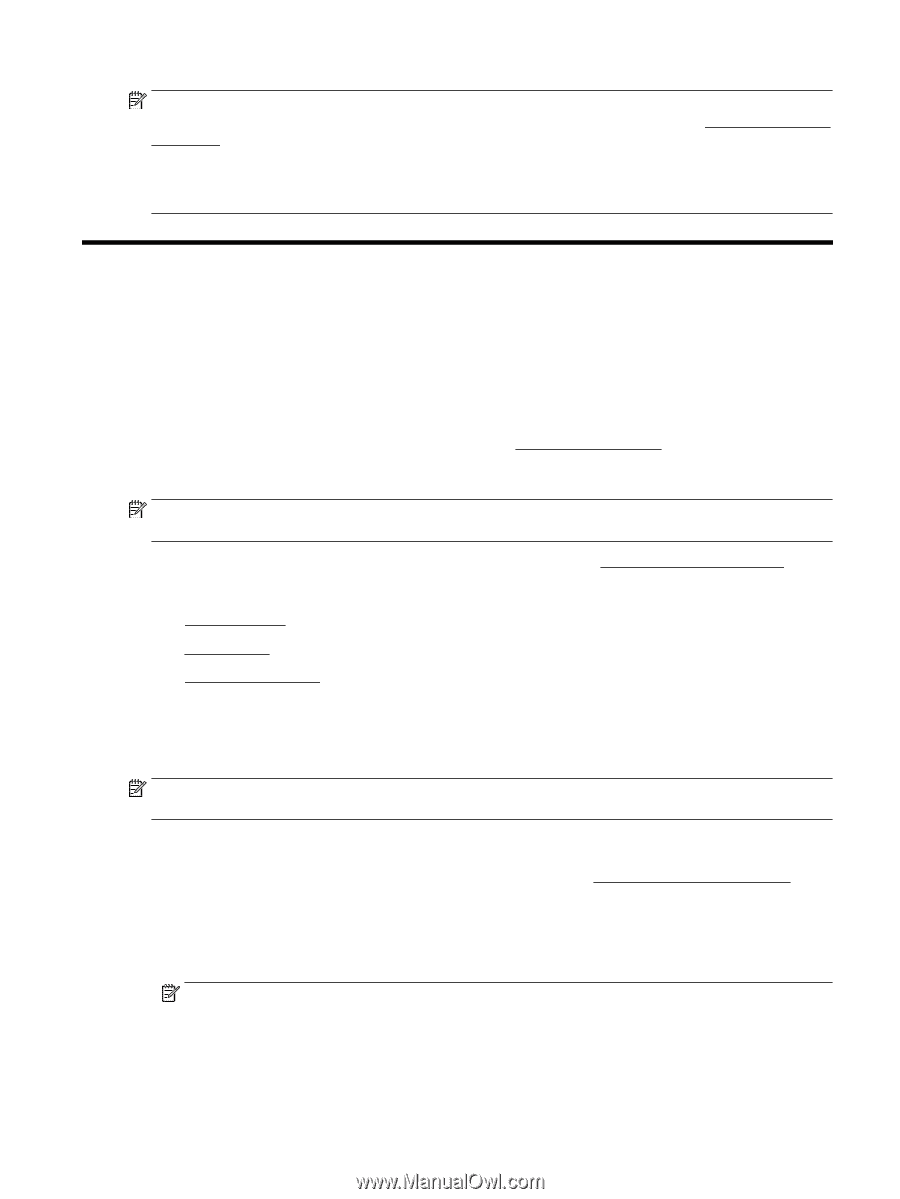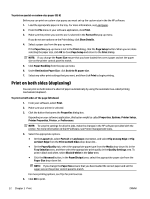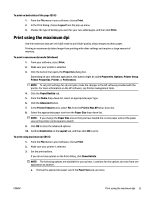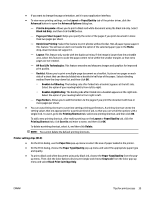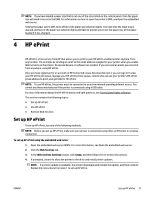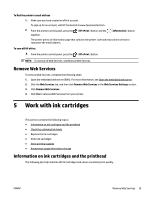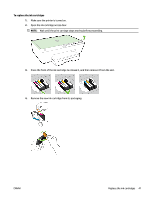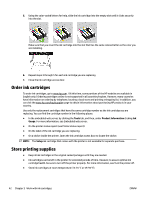HP OfficeJet Pro 6230 User Guide - Page 45
HP ePrint, Set up HP ePrint
 |
View all HP OfficeJet Pro 6230 manuals
Add to My Manuals
Save this manual to your list of manuals |
Page 45 highlights
NOTE: If you have loaded a paper size that is not one of the sizes listed on the control panel, then the paper size will need to be set in the EWS. For information on how to open the printer's EWS, see Open the embedded web server. Setting the paper size in EWS turns off all of the paper size selection lights. The next time the input tray is opened, all three of the paper size selection lights will flash to prompt you to set the paper size of the paper loaded if it has changed. 4 HP ePrint HP ePrint is a free service from HP that allows you to print to your HP ePrint-enabled printer anytime, from any location. It's as simple as sending an email to the email address assigned to your printer when you enable Web Services on the printer. No special drivers or software are needed. If you can send an email, you can print from anywhere, using HP ePrint. Once you have signed up for an account on HP Connected ( www.hpconnected.com ), you can sign in to view your HP ePrint job status, manage your HP ePrint printer queue, control who can use your printer's HP ePrint email address to print, and get help for HP ePrint. NOTE: To use HP ePrint, the printer must be connected to an active network providing Internet access. You cannot use these web features if the printer is connected using a USB cable. For more information about the HP ePrint button and light patterns, see Control panel lights reference. This section contains the following topics: ● Set up HP ePrint ● Use HP ePrint ● Remove Web Services Set up HP ePrint To set up HP ePrint, use one of the following methods: NOTE: Before you set up HP ePrint, make sure your printer is connected using either an Ethernet or wireless connection. To set up HP ePrint using the embedded web server 1. Open the embedded web server (EWS). For more information, see Open the embedded web server. 2. Click the Web Services tab. 3. In the Web Services Settings section, click Setup, and then follow the on-screen instructions. 4. If prompted, choose to allow the printer to check for and install printer updates. NOTE: If a printer update is available, the printer downloads and installs the update, and then restarts. Repeat the instructions from step 1 to set up HP ePrint. ENWW Set up HP ePrint 37