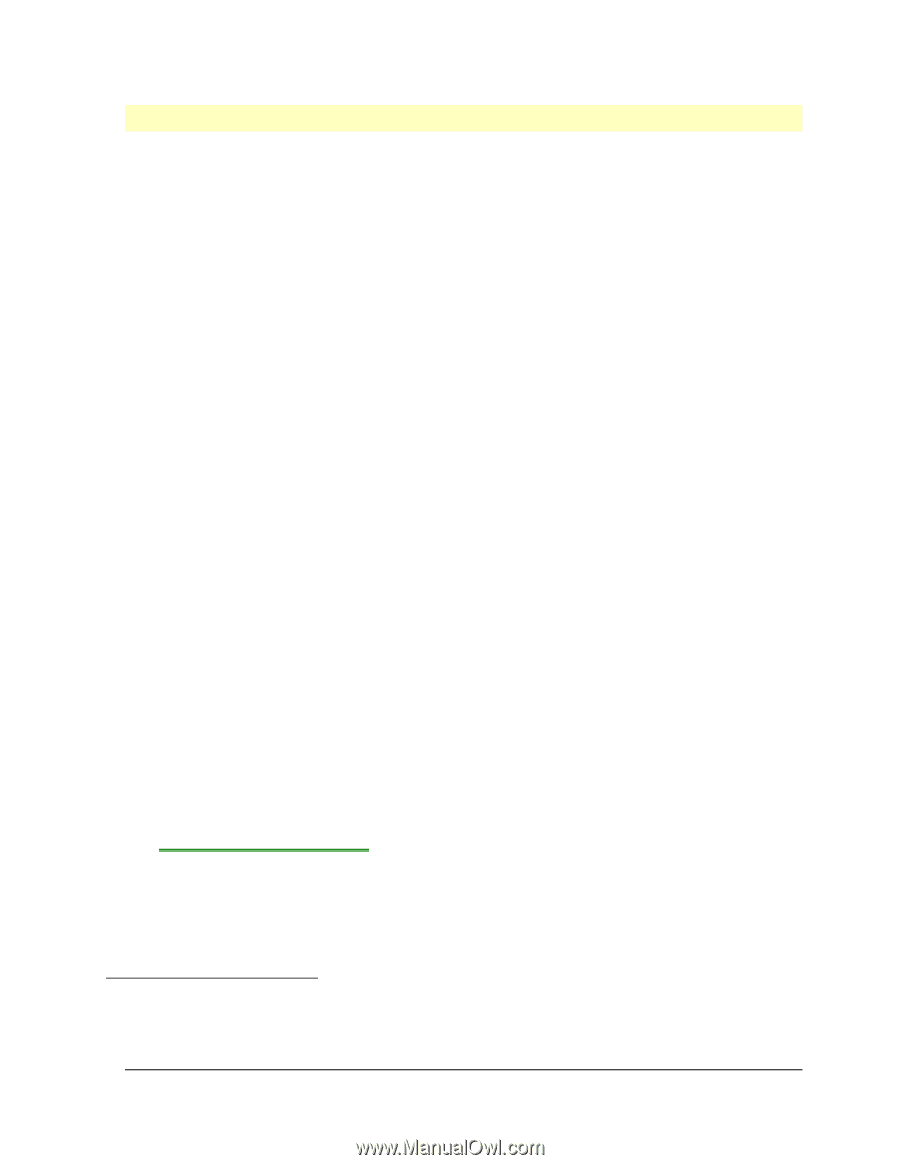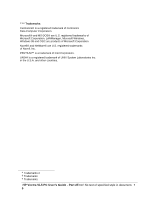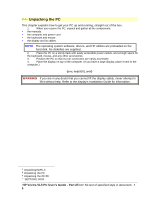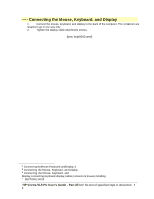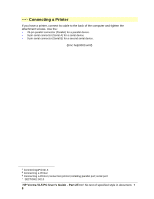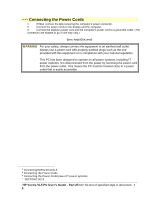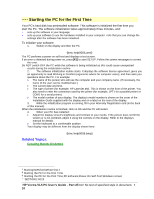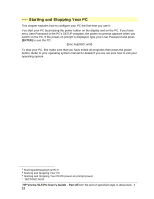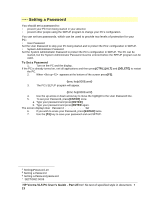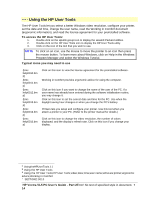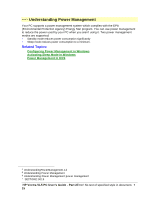HP Vectra VL 5/xxx HP Vectra VL 5/xxX Series 3 PC - User’s Guide - Page 10
Related Topics
 |
View all HP Vectra VL 5/xxx manuals
Add to My Manuals
Save this manual to your list of manuals |
Page 10 highlights
# $ K + Starting the PC for the First Time Your PC's hard disk has preinstalled software. This software is initialized the first time you start the PC. The software initialization takes approximately three minutes, and: • sets up the software in your language • sets up your software to use the hardware installed in your computernote that you can change the settings after the software has been initialized. To initialize your software: 1. Switch on the display and then the PC. {bmc help0005.wmf} The PC performs a power-on self-test and displays a test screen. If an error is detected during power on, press[F2] to start SETUP. Follow the screen messages to correct the error. Do NOT switch OFF the PC while the software is being initialized as this could cause unexpected results during the initialization routine. 2. The software initialization routine starts. It displays the software license agreement, gives you an opportunity to read Working in Comfort (ergonomic advice for computer users), and then asks you questions about the PC. For example: ◊ The name of the person who will use the computer and your company name. (If necessary, the name of the user can be modified later.) ◊ The current date and time. ◊ The type of printer (for example, HP LaserJet 4M). This is shown on the front of the printer. You also need to enter the connection used by the printer (for example, LPT1 for a parallel printer or COM1 for a serial printer). ◊ The model number of your display. The display's model number is shown on the cover of the Installation Guide supplied with the display and on a label on the rear of the display. 3. While the initialization program is running, fill in your Warranty Registration card (in the back of this manual). When the initialization routine is finished, click on OK and the PC will restart. 4. When your PC has restarted: ◊ Adjust the display screen's brightness and contrast to your needs. If the picture does not fill the screen or is not centered, adjust it using the controls on the display. Refer to the display's manual for details. ◊ Set the keyboard to a comfortable position. Your display may be different from the display shown here. {bmc help0006.bmp} Related Topics: Creating Master Diskettes # StartingthePCfortheFirstTime.7 $ Starting the PC for the First Time K Starting the PC for the First Time;PC;software;Power-On Self-Test;Windows screen + SECTION1:0020 HP Vectra VL5 PC User's Guide - Part 2Error! No text of specified style in document. • 10