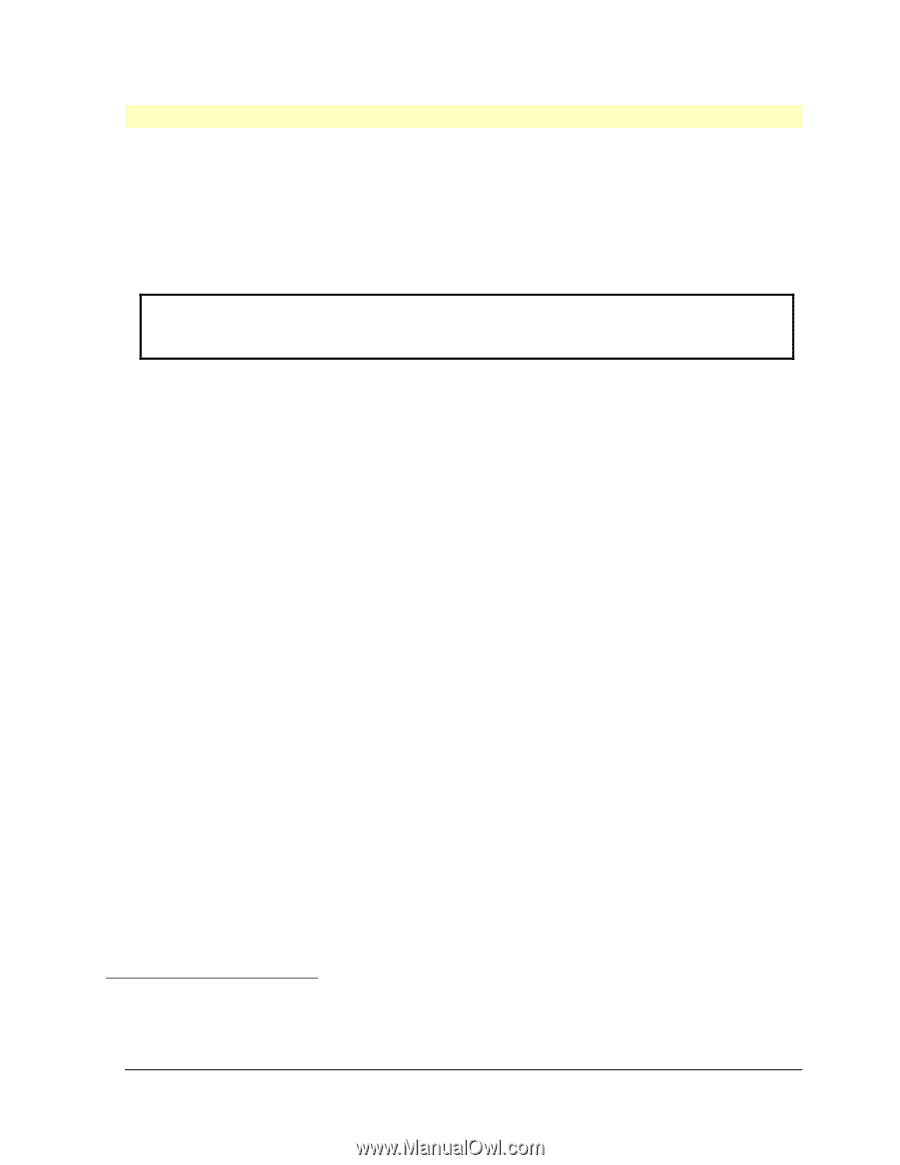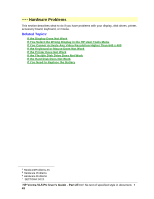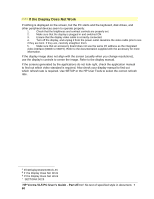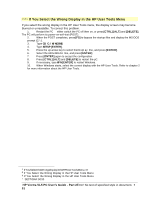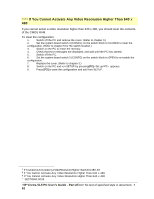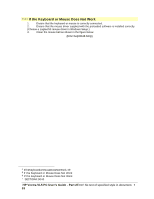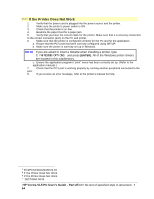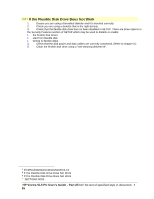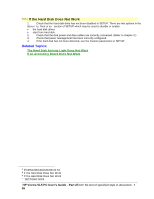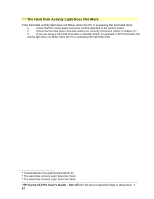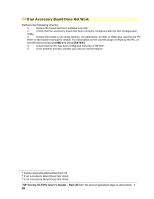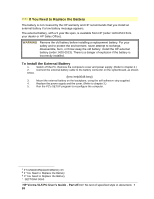HP Vectra VL 5/xxx HP Vectra VL 5/xxX Series 3 PC - User’s Guide - Page 54
If the Printer Does Not Work
 |
View all HP Vectra VL 5/xxx manuals
Add to My Manuals
Save this manual to your list of manuals |
Page 54 highlights
# $ K + If the Printer Does Not Work 1. Verify that the power cord is plugged into the power source and the printer. 2. Make sure the printer's power switch is ON. 3. Check that the printer is on-line. 4. Examine the paper feed for a paper jam. 5. Verify that you have the correct cable for the printer. Make sure that it is securely connected to the correct connector (port) on the PC and printer. 6. Make sure that the printer is configured correctly for the PC and for the application. a. Ensure that the PC's port has been correctly configured using SETUP. b. Make sure the printer is correctly set up in Windows. NOTE If you are asked to insert a diskette when installing a printer, type C:\WINDOWS\OPTIONS and press [ENTER]. All of the Windows printer drivers are located in this subdirectory. c. Ensure the application program's "print" menu has been correctly set up. (Refer to the application manuals.) 7. Check that the PC's port is working properly by running another peripheral connected to the port. 8. If you receive an error message, refer to the printer's manual for help. # IfthePrinterDoesNotWork.50 $ If the Printer Does Not Work K If the Printer Does Not Work + SECTION4:0045 HP Vectra VL5 PC User's Guide - Part 2Error! No text of specified style in document. • 54