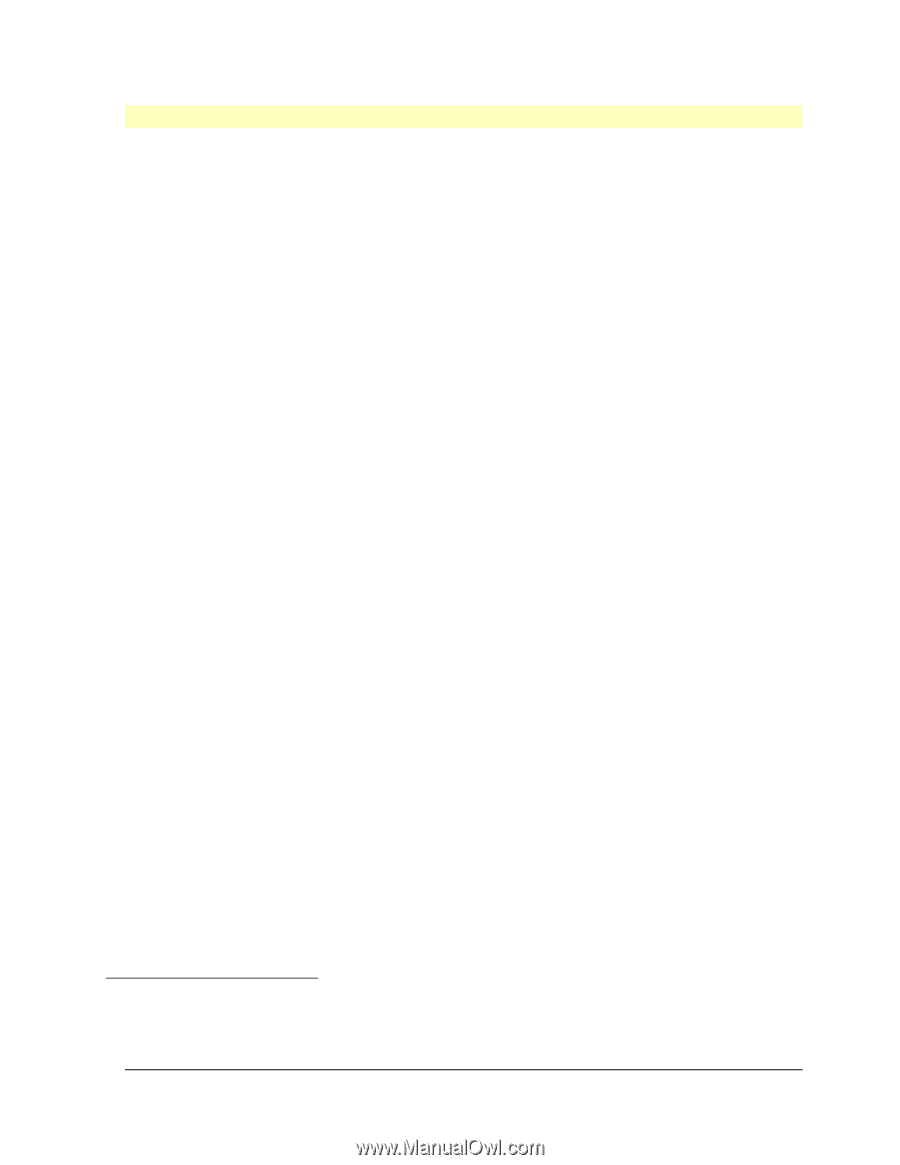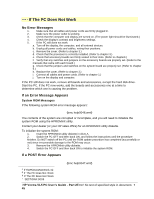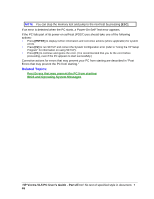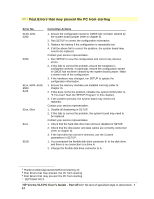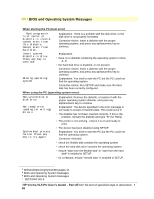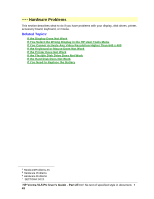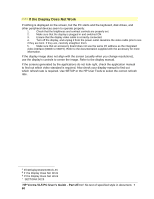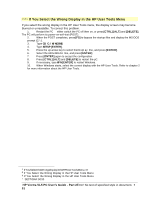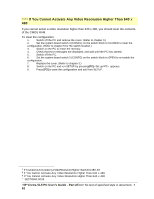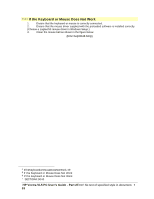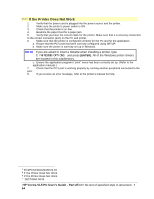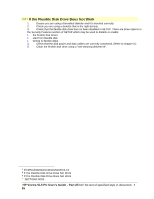HP Vectra VL 5/xxx HP Vectra VL 5/xxX Series 3 PC - User’s Guide - Page 50
If the Display Does Not Work
 |
View all HP Vectra VL 5/xxx manuals
Add to My Manuals
Save this manual to your list of manuals |
Page 50 highlights
# $ K + If the Display Does Not Work If nothing is displayed on the screen, but the PC starts and the keyboard, disk drives, and other peripheral devices seem to operate properly: 1. Check that the brightness and contrast controls are properly set. 2. Make sure that the display is plugged in and switched ON. 3. Ensure that the display video cable is correctly connected. 4. Turn off the display, and unplug it from the power outlet. Examine the video cable pins to see if they are bent. If they are, carefully straighten them. 5. Make sure that an accessory board does not use the same I/O address as the integrated video interface (03B0h to 03DFh). Refer to the documentation supplied with the accessory for more information. If the display image does not align with the screen (usually when you change resolutions), use the display's controls to center the image. Refer to the display manual. If the screens generated by the applications do not look right, check the application manual to find out which video standard is required. Also check your display manual to find out which refresh rate is required. Use SETUP or the HP User Tools to select the correct refresh rate. # IftheDisplayDoesNotWork.46 $ If the Display Does Not Work K If the Display Does Not Work + SECTION4:0025 HP Vectra VL5 PC User's Guide - Part 2Error! No text of specified style in document. • 50