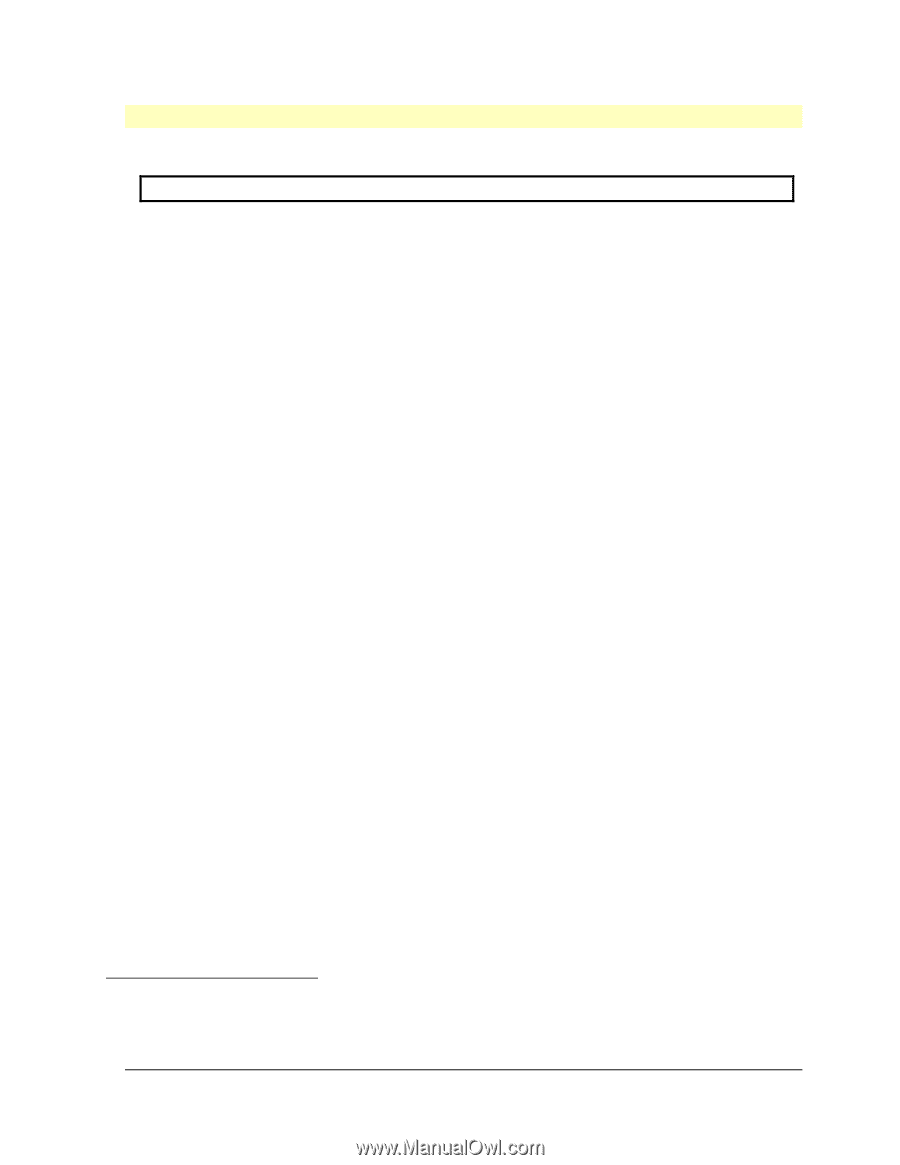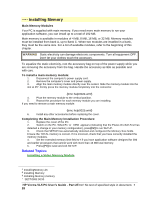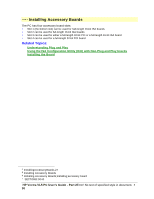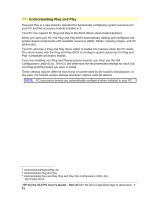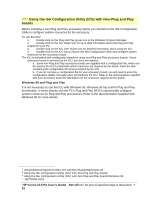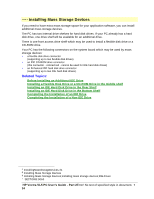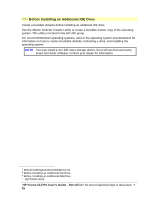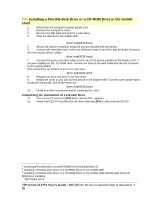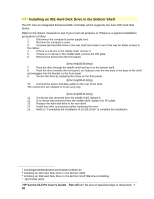HP Vectra VL 5/xxx HP Vectra VL 5/xxX Series 3 PC - User’s Guide - Page 33
Installing the Board
 |
View all HP Vectra VL 5/xxx manuals
Add to My Manuals
Save this manual to your list of manuals |
Page 33 highlights
# $ K + Installing the Board 1. Before you install a non-Plug and Play accessory board, run the ISA Configuration Utility in the Plug and Play group in Windows. NOTE PCI boards are configured automatically when installed in the PC. 2. Disconnect the computer's power supply cord. 3. Remove the computer's cover and power supply. 4. Find a free slot. Some boards may have preferred locations and special installation instructions detailed in their manuals. 5. Unscrew and remove the slot cover. Store it in a safe place. If the slot cover is tight, loosen the screws on the adjacent slots. {bmc help0028.bmp} 6. Hold the board horizontally by its "top" edge. Slide it into the board guide of the chosen slot. Do not bend the board. {bmc help0029.bmp} 7. Align the board's connector with the slot's socket. Firmly press the board into the socket. Ensure the board's connector engages completely with the socket and does not touch components on other boards. 8. Secure the board by replacing the slot cover screw. If you loosened the screws on adjacent slots, tighten them. {bmc help0030.bmp} 9. If you install a VESA-standard video adapter board that uses the integrated video graphics controller, connect the accessory board's cable to the VESA pass-through connector on the system board. {bmc help0031.bmp} 10. Install any other accessories before replacing the cover. # InstallingtheBoard.30 $ Installing the Board K Installing the Board;accessory board;installing;VESA connector + SECTION3:0055 HP Vectra VL5 PC User's Guide - Part 2Error! No text of specified style in document. • 33