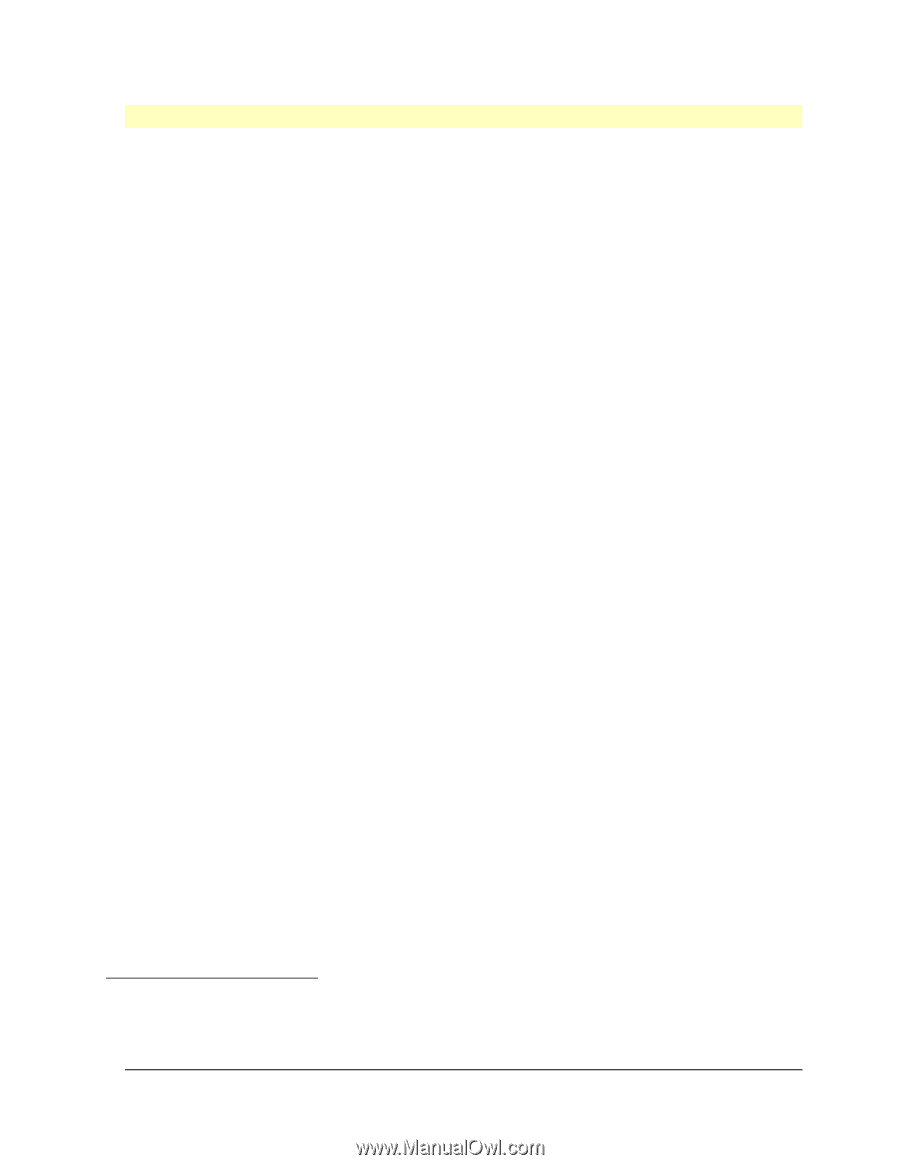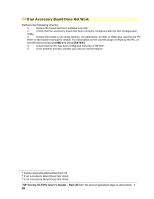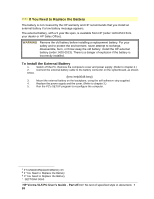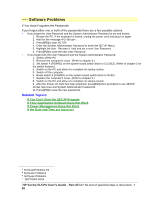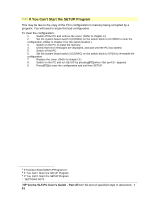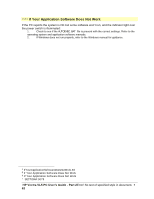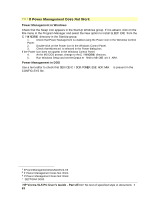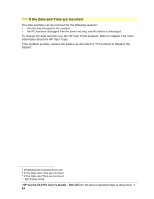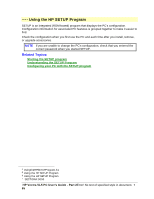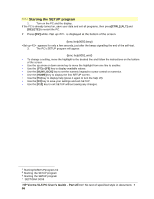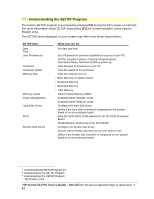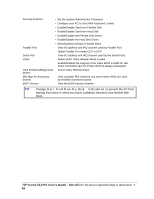HP Vectra VL 5/xxx HP Vectra VL 5/xxX Series 3 PC - User’s Guide - Page 63
If Power Management Does Not Work
 |
View all HP Vectra VL 5/xxx manuals
Add to My Manuals
Save this manual to your list of manuals |
Page 63 highlights
# $ K + If Power Management Does Not Work Power Management in Windows Check that the Sleep icon appears in the StartUp Windows group. If it is absent, click on the File menu in the Program Manager and select the New option to install SLEEP.EXE from the C:\WINDOWS directory in the StartUp group. 1. Check that Power Management is enabled using the Power icon in the Windows Control Panel: 2. Double-click on the Power icon in the Windows Control Panel. 3. Check that Advanced is selected in the Power dialog box. If the Power icon does not appear in the Windows Control Panel: 4. At the MS-DOS prompt, change to the C:\WINDOWS directory. 5. Run Windows Setup and set the Computer field to MS-DOS with APM . Power Management in DOS Use a text editor to check that DEVICE=C:\DOS\POWER.EXE ADV:MAX is present in the CONFIG.SYS file. # IfPowerManagementDoesNotWork.59 $ If Power Management Does Not Work K If Power Management Does Not Work + SECTION4:0080 HP Vectra VL5 PC User's Guide - Part 2Error! No text of specified style in document. • 63